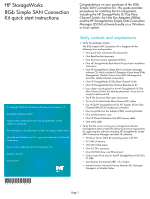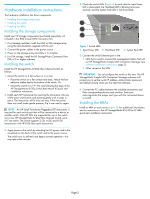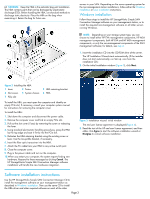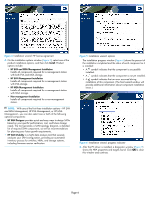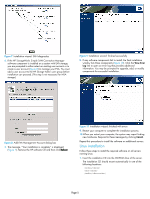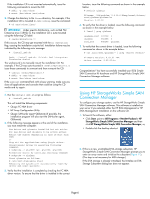HP 8/20q HP StorageWorks 8Gb Simple SAN Connection Kit quick start instruction - Page 4
and MSA Management, HP EVA Management, or HP MSA
 |
View all HP 8/20q manuals
Add to My Manuals
Save this manual to your list of manuals |
Page 4 highlights
Figure 4 Installation wizard: HP license agreement 4. On the installation options window (Figure 5), select one of the product installation options, and then click Install. Product options include: • HP EVA and MSA Management Installation Installs all components required for a management station with both EVA and MSA storage. • HP EVA Management Installation Installs all components required for a management station with EVA storage. • HP MSA Management Installation Installs all components required for a management station with MSA storage. • Non-management Installation Installs all components required for a non-management station. NOTE: With any of the first three installation options-HP EVA and MSA Management, HP EVA Management, or HP MSA Management-you can also select one or both of the following optional components: • HP SAN Designer provides quick and easy ways to design SANs based on your specific performance, cost, and future storage needs. The tool generates a SAN topology diagram, a detailed list of required SAN components, as well as recommendations for planning your future growth requirements. • HP SAN Visibility is a SAN data analysis tool that securely analyzes your SAN configuration, providing an automated inventory process for switches, HBAs, and storage systems, including firmware version verification. Figure 5 Installation wizard: options The installation progress window (Figure 6) shows the percent of the installation completed and the status of each component as it is installed: • A symbol indicates that the component is successfully installed. • A symbol indicates that the component is not yet installed. • A symbol indicates that an error occurred during installation of this component. (The final wizard window will provide additional information about component installation errors.) Figure 6 Installation wizard: progress indicator 5. After the FC driver is installed, a diagnostic window (Figure 7) shows the HBA properties and targets found. Click OK to close this window and continue. Page 4