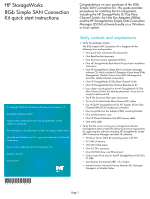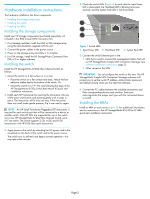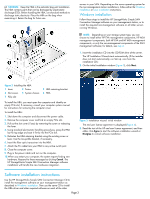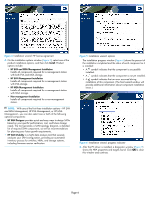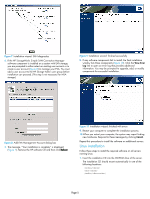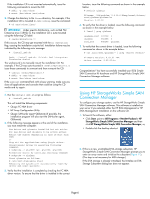HP 8/20q HP StorageWorks 8Gb Simple SAN Connection Kit quick start instruction - Page 6
Using HP StorageWorks Simple SAN, Connection Manager - qlogic
 |
View all HP 8/20q manuals
Add to My Manuals
Save this manual to your list of manuals |
Page 6 highlights
If the installation CD is not mounted automatically, issue the following commands to mount the CD: # mkdir -p /mnt/cdrom # mount /dev/cdrom /mnt/cdrom 2. Change the directory to the linux directory. For example, if the installation CD is mounted in /mnt/cdrom, issue the command: # cd /mnt/cdrom/linux/ IMPORTANT: Under specific distributions, such as Red Hat Enterprise Linux 5 (RHEL 5), the installation CD is auto-mounted using the following CD label: # /media/HpInstall6.7/ If this occurs, the CD may get mounted with the no execution flag, causing the installation script to fail. Installation failure may be indicated by the following error message: # ./install_smb.sh bash: ./install_smb.sh: /bin/sh: bad interpreter: Permission denied The workaround is to manually mount the installation CD. For example, if the CD was auto-mounted in /media/HpInstall6.7, issue these commands to unmount and then re-mount the CD: # unmount /media/HpInstall6.7 # mkdir -p /mnt/cdrom # mount /dev/cdrom /mnt/cdrom If the unmount command fails with a busy warning, make sure you close all applications and consoles that could be using the CD media and try again. 3. Run the install_smb.sh script as follows: # ./install_smb.sh This will install the following components: • QLogic FC HBA driver • HP Array Configuration Utility • QLogic SANsurfer agent-QLRemote (if possible, the installation program will also start the SANsurfer agent, QLRemote) 4. If the following message appears at the end of the installation, you must restart the computer: New driver and qlremote installed but not active. For new driver and qlremote to be active either: Reboot the system (Mandatory in case of Boot from SAN) or Stop all the applications using QLogic driver. Unload QLogic driver by executing following command: # modprobe -r qla2XXX (ex. qla2300, qla2400) Reload new driver by executing following command: # modprobe -v qla2xxx Start qlremote as follows: # /etc/init.d/qlremote start Rebooting the system will automatically load new driver and start qlremote. 5. Verify that the installation is complete by checking the FC HBA driver version. To ensure that the driver is installed in the correct location, issue the following command as shown in the example below: # modinfo qla2xxx Filename: /lib/modules/ 2.6.18-8.ELsmp/kernel/drivers/ scsi/qla2xxx/qla2xxx.ko Version: 8.02.03 6. To verify that the driver is loaded, issue the following command as shown in the example below: # lsmod | grep qla2xxx qla2xxx_conf 303752 1 qla2xxx 982688 0 scsi_mod 445298 qla2xxx 7. To verify that the correct driver is loaded, issue the following command as shown in the example below: # cat /proc/scsi/qla2xxx/* | grep "Driver version" Firmware version: 4.02.01 IPX Driver version: 8.02.03-fo Congratulations! You have successfully installed your 8Gb Simple SAN Connection Kit hardware and HP StorageWorks Simple SAN Connection Manager software. Using HP StorageWorks Simple SAN Connection Manager To configure your storage system, use the HP StorageWorks Simple SAN Connection Manager software. This software is installed on your server if you selected either the HP EVA Management or HP MSA Management installation on the software CD. 1. To launch the software, either: • Click Start, point to All Programs > Hewlett-Packard > HP StorageWorks Simple SAN Connection Manager and then click HP StorageWorks Simple SAN Connection Manager, or, • Double-click the desktop shortcut: 2. If this is a new, uninitialized EVA storage subsystem, HP StorageWorks Simple SAN Connection Manager prompts you to enter an array name and initialize the subsystem (Figure 11). (This step is not necessary for MSA storage.) If the EVA storage is already initialized, the Initialize an EVA Storage Subsystem dialog box does not appear. Page 6