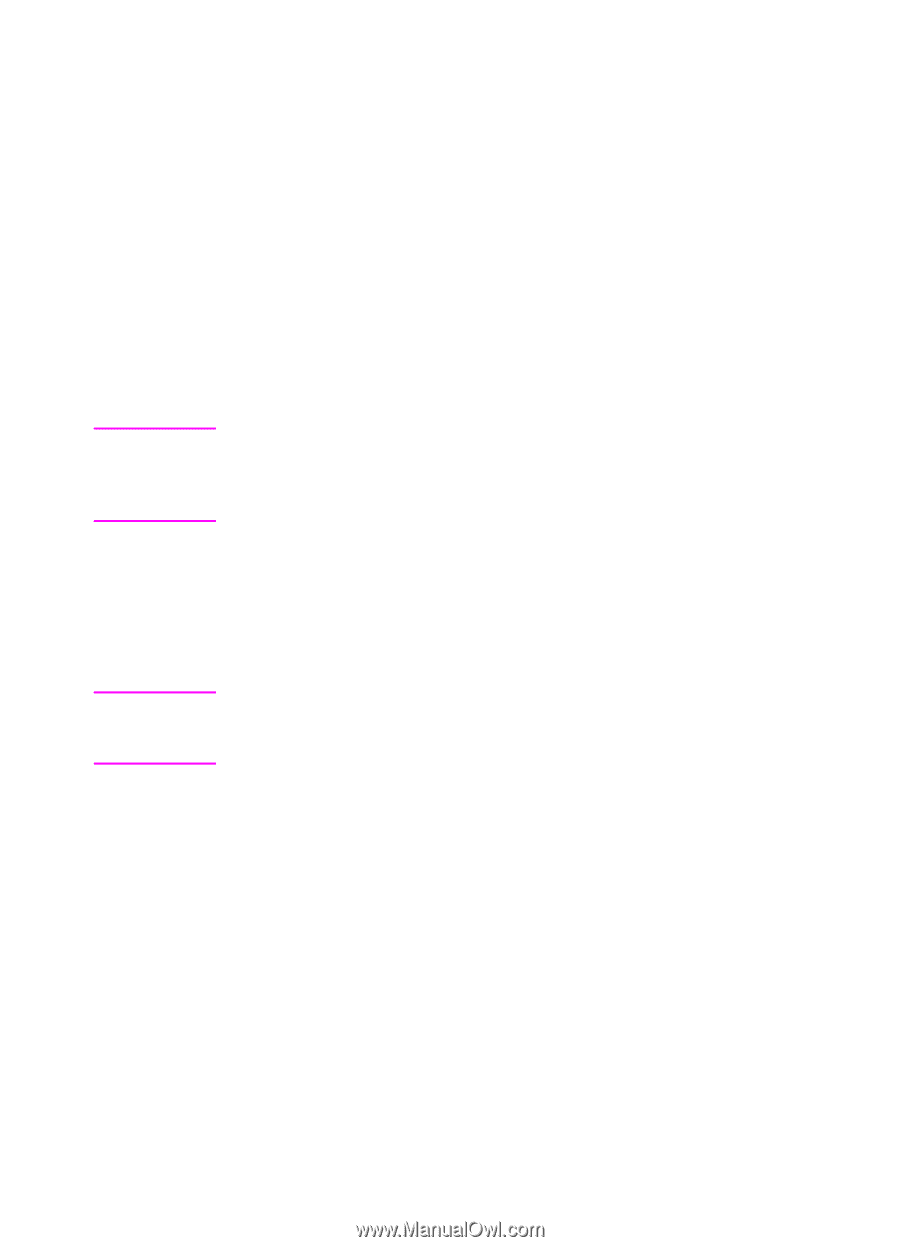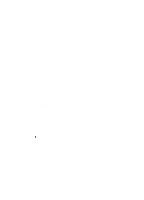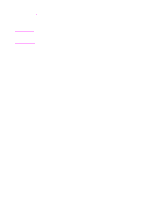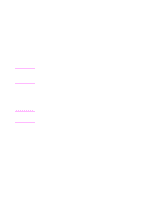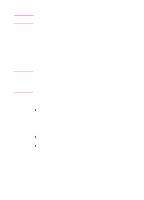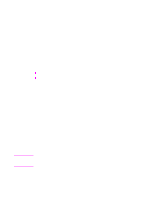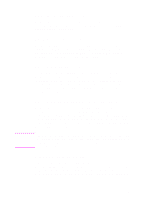HP 9100C HP 9100C Digital Sender - (English) Administration Guide - Page 241
Default Domain, Proxy Address, Proxy Port, Apply, Test Login to Authentication Server
 |
UPC - 088698634387
View all HP 9100C manuals
Add to My Manuals
Save this manual to your list of manuals |
Page 241 highlights
Note Note • If you want to use e-mail addresses found in the digital sender user profile database instead, this field is not relevant and will be ignored. Go to the next step. 6 In the Default Domain field, do one of the following: • If you are authenticating to a Web server running on Windows, type the default NT Domain Name. This should match the default Domain Name used by the Web server. • If you are authenticating to a Web server running on a platform other than Windows, leave this field blank. 7 If the Web server is inside the firewall on your company intranet, leave the Proxy Address and Proxy Port fields empty. Only fill in these fields if the Web server is outside the firewall. If the Web server is outside the firewall, the Web server should be enabled for SSL. If you are using the IIS Web server, see "Preparing the IIS Web server to work with digital senders" on page 9 for instructions. 8 Click Apply. 9 Click Test Login to Authentication Server. Type a valid User Name, Password, and Domain name for a network user who has all permissions necessary to access the digital sender. You should receive a message stating that login was successful. If the login fails, try typing the Web server address in any Web browser. See if you can open the Web page for the Web server. If not, check the accuracy of the URL. 10 Do one of the following: • Add user profiles to the user profile database of this digital sender for all users you want to be authenticated and to be allowed access to the digital sender. Each profile must contain a valid e-mail address, and the name of the user profile must exactly match the user name in the user database against which the Web server is authenticating. • Configure the digital sender's LDAP feature to match account user names to LDAP common names. The LDAP method may require the LDAP administrator to add a custom field to the LDAP server. See "Configuring the LDAP server" on page 14 for more information. EN Using a Web server for user authentication 13