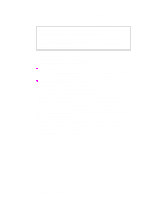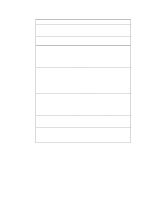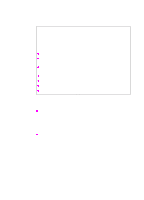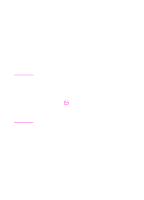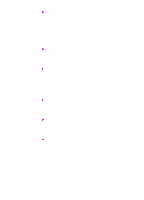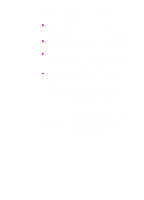HP 9100C HP 9100C Digital Sender - (English) Administration Guide - Page 49
To change configuration mode, To select the digital sender you want to con - change ip address
 |
UPC - 088698634387
View all HP 9100C manuals
Add to My Manuals
Save this manual to your list of manuals |
Page 49 highlights
Note To change configuration mode 1 Start the HP JetAdmin software. The main window appears. 2 Click the Options menu and note the Interview Mode check box. Interview mode is enabled when a check mark appears in the check box. 3 To change to expert mode, clear the Interview Mode check box. To select the digital sender you want to configure 1 Start the HP JetAdmin software. The main window appears. The digital sender should be listed in the device list with the IP address you assigned (or a symbolic name, if applicable). 2 In the device list, click the digital sender you want to configure. 3 On the Device menu, click Modify. If you do not see the digital sender in the device list, on the Device menu, click Find. In the Find a device dialog box, type the IP address you assigned and click Find. Use a different method if the digital sender has been assigned a default IP address. First, at the control panel, display the self-test page by pressing SHIFT+ALT+ . Find the MAC address in the list of parameters. Then, in the HP JetAdmin software, click Device and then New to get the list of unconfigured devices. You should be able to identify the digital sender by the MAC address. Select the device and then click Configure. You can then assign IP information. To move through the configuration pages You move differently through information, depending on mode: Interview mode: Click Next to move to the next question, click Back to move to previous questions. Click Finish at the end of all questions to commit the information you have entered. Expert mode: Click the tab for the configuration page you want. Click OK at the bottom of the Configuration window at any time to commit the information you have entered so far. 46 Chapter 2 - Installing and configuring EN