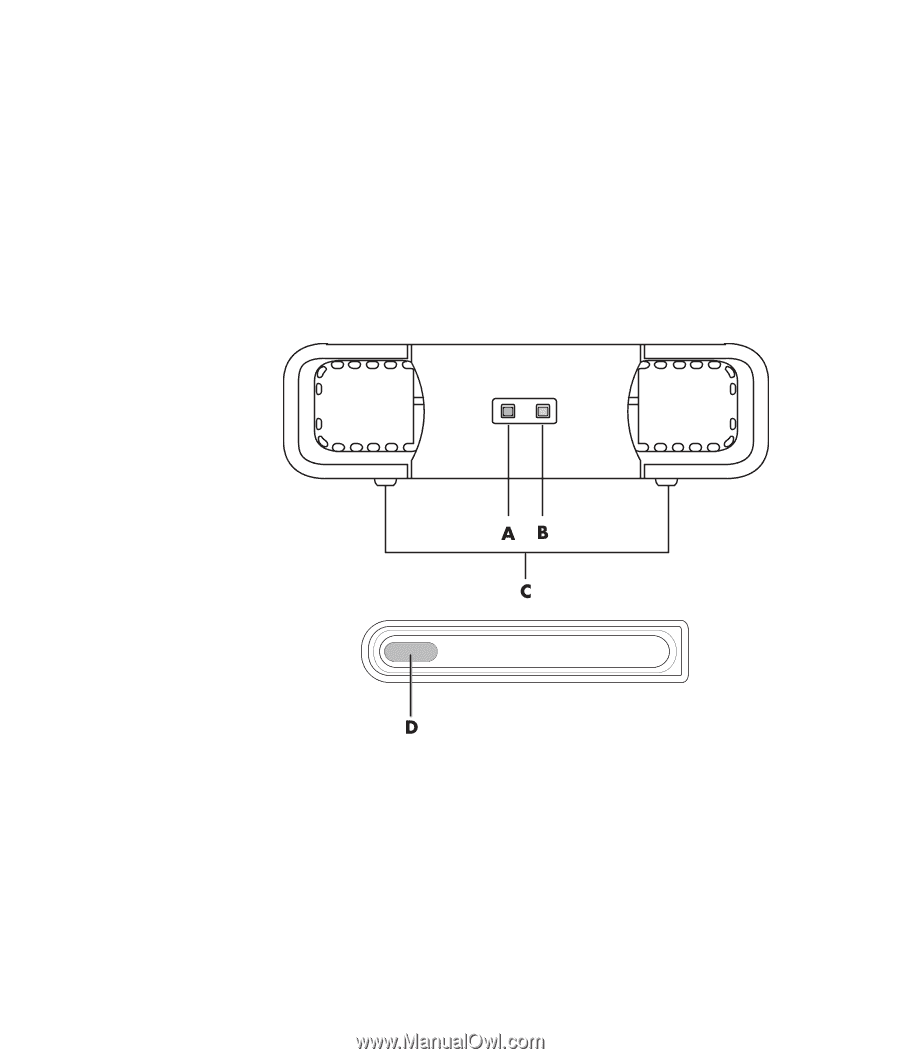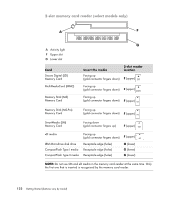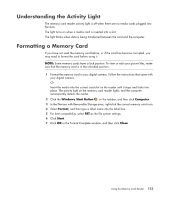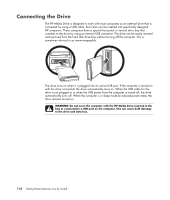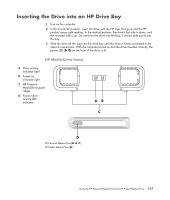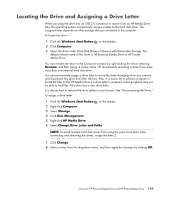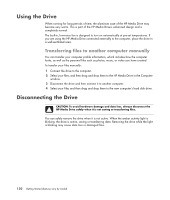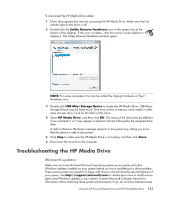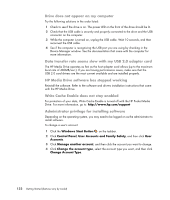HP A6430f Getting Started Guide - Page 137
Inserting the Drive into an HP Drive Bay, HP Media Drive fronts
 |
UPC - 883585738946
View all HP A6430f manuals
Add to My Manuals
Save this manual to your list of manuals |
Page 137 highlights
Inserting the Drive into an HP Drive Bay 1 Turn on the computer. 2 In the horizontal position, insert the drive with the HP logo facing up and the HP product name right-reading. In the vertical position, the drive's flat side is down, and the rounded side is up. Do not force the drive into the bay; it should slide easily into the bay. 3 Slide the drive all the way into the drive bay until the drive is firmly connected to the internal connections. With the computer turned on and the drive inserted correctly, the power LED (B, D) on the front of the drive is lit. HP Media Drive fronts A Drive activity indicator light B Power on indicator light C HP Personal Media Drive guide ridges D Power/drive activity LED indicator HP Personal Media Drive (A, B, C) HP Pocket Media Drive (D) Using the HP Personal Media Drive and HP Pocket Media Drive 127