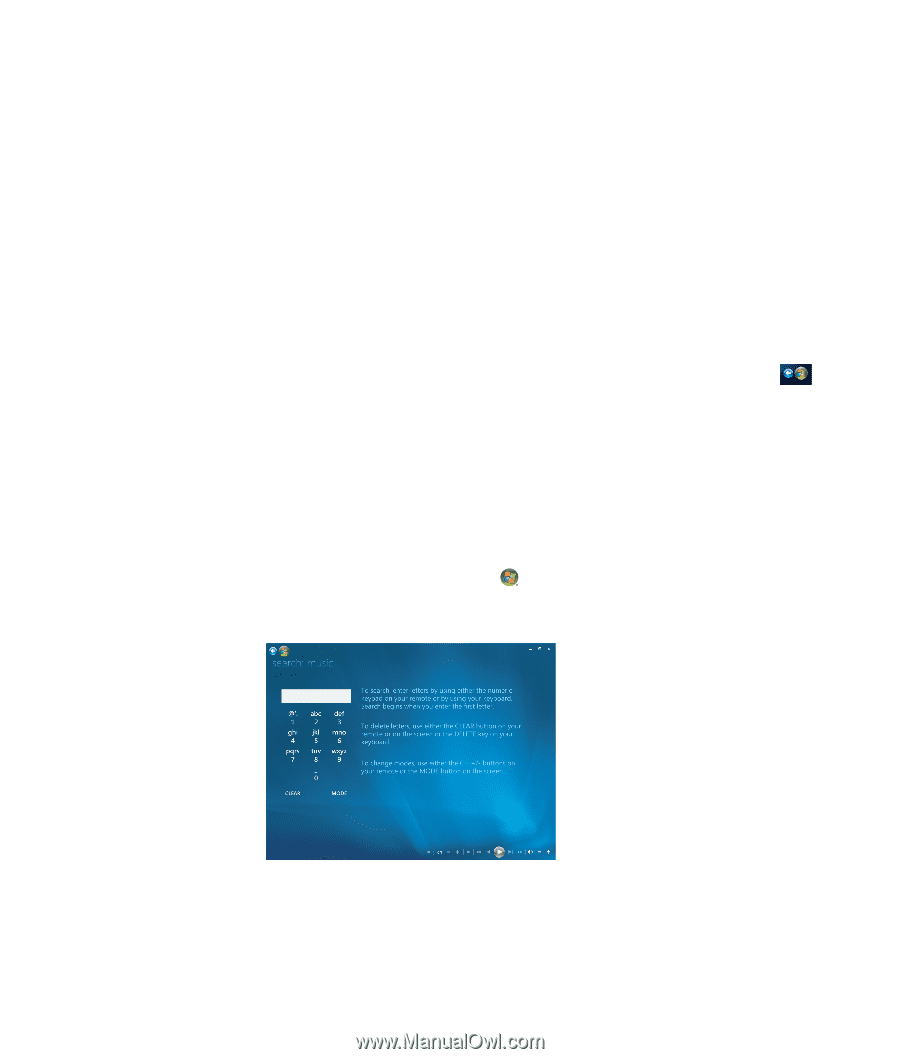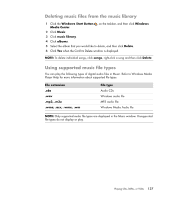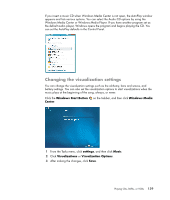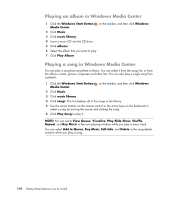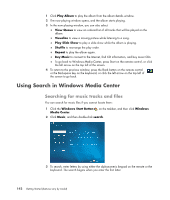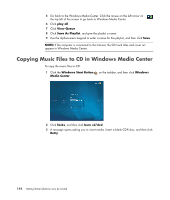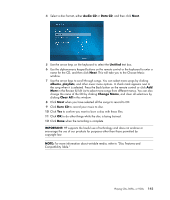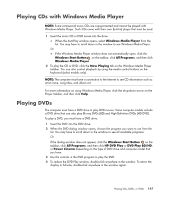HP A6430f Getting Started Guide - Page 152
Using Search in Windows Media Center, Searching for music tracks and files
 |
UPC - 883585738946
View all HP A6430f manuals
Add to My Manuals
Save this manual to your list of manuals |
Page 152 highlights
1 Click Play Album to play the album from the album details window. 2 The now playing window opens, and the album starts playing. 3 In the now playing window, you can also select: View Queue to view an ordered list of all tracks that will be played on the album. Visualize to view a moving picture while listening to a song. Play Slide Show to play a slide show while the album is playing. Shuffle to rearrange the play order. Repeat to play the album again. Buy Music to connect to the Internet, find CD information, and buy music CDs. To go back to Windows Media Center, press Start on the remote control, or click the left arrow on the top left of the screen. 4 To return to the previous window, press the Back button on the remote control or the Backspace key on the keyboard, or click the left arrow on the top left of the screen to go back. Using Search in Windows Media Center Searching for music tracks and files You can search for music files if you cannot locate them: 1 Click the Windows Start Button on the taskbar, and then click Windows Media Center. 2 Click Music, and then double-click search. 3 To search, enter letters by using either the alphanumeric keypad on the remote or the keyboard. The search begins when you enter the first letter. 142 Getting Started (features vary by model)