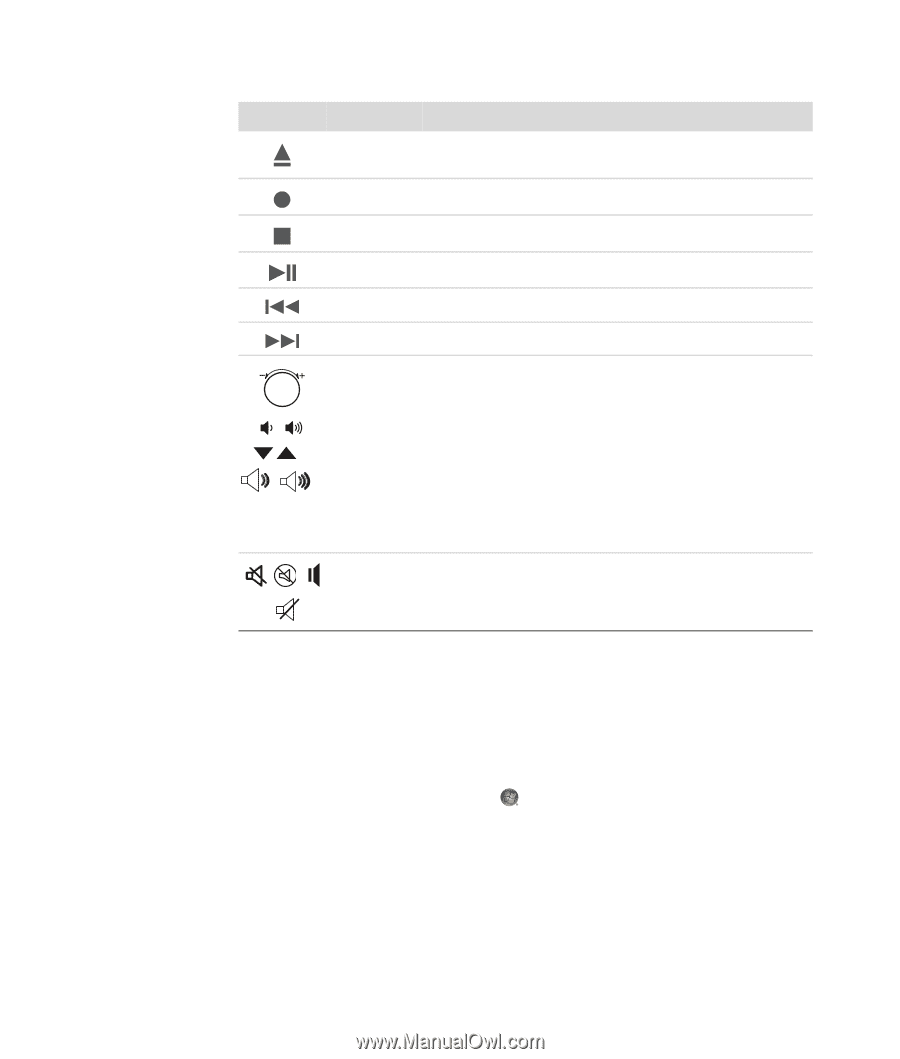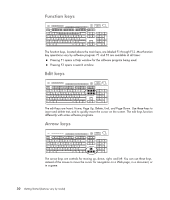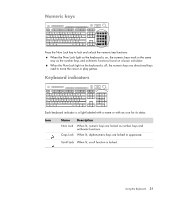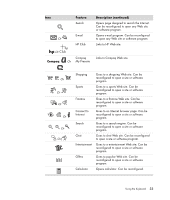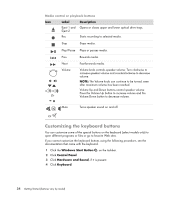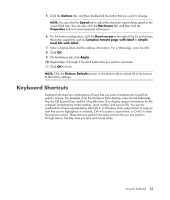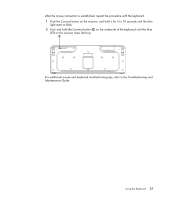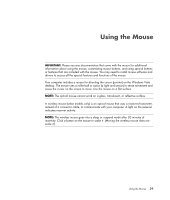HP A6430f Getting Started Guide - Page 40
Customizing the keyboard buttons, Windows Start Button, Control Panel, Hardware and Sound, Keyboard
 |
UPC - 883585738946
View all HP A6430f manuals
Add to My Manuals
Save this manual to your list of manuals |
Page 40 highlights
Media control or playback buttons Icon Label Description Eject 1 and Opens or closes upper and lower optical drive trays. Eject 2 Rec Starts recording to selected media. Stop Stops media. Play/Pause Plays or pauses media. Prev Rewinds media. Next Volume Or -+ Mute Fast-forwards media. Volume knob controls speaker volume: Turn clockwise to increase speaker volume and counterclockwise to decrease volume. NOTE: The Volume knob can continue to be turned, even after maximum volume has been reached. Volume Up and Down buttons control speaker volume: Press the Volume Up button to increase volume and the Volume Down button to decrease volume. Turns speaker sound on and off. Or Customizing the keyboard buttons You can customize some of the special buttons on the keyboard (select models only) to open different programs or files or go to favorite Web sites. If you cannot customize the keyboard buttons using the following procedure, see the documentation that came with the keyboard. 1 Click the Windows Start Button on the taskbar. 2 Click Control Panel. 3 Click Hardware and Sound, if it is present. 4 Click Keyboard. 34 Getting Started (features vary by model)