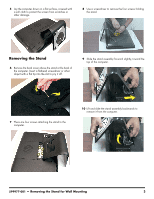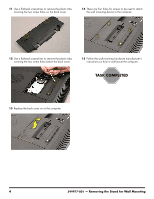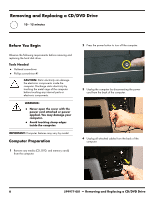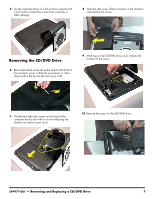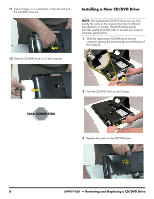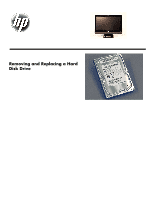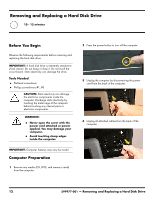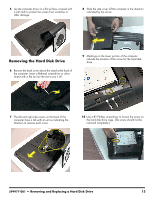HP All-in-One 200-5280qd Upgrading and Servicing Guide - Page 10
Installing a New CD/DVD Drive, The replacement CD/DVD drive may not look
 |
View all HP All-in-One 200-5280qd manuals
Add to My Manuals
Save this manual to your list of manuals |
Page 10 highlights
11 Insert a finger, or a screwdriver, in the slot and push the CD/DVD drive out. Installing a New CD/DVD Drive NOTE: The replacement CD/DVD drive may not look exactly the same as the original drive due to different manufacturers or models. Hewlett-Packard always provides quality parts that meet or exceed your original computer specifications. 1 Slide the replacement CD/DVD drive into the computer, placing the notched edge toward the top of the computer. 12 Slide the CD/DVD drive out of the computer. 2 Push the CD/DVD drive in until it stops. 3 Replace the screw on the CD/DVD drive. 8 599977-001 - Removing and Replacing a CD/DVD Drive

8
599977-001
— Removing and Replacing a CD/DVD Drive
11
Insert a finger, or a screwdriver, in the slot and push
the CD/DVD drive out.
12
Slide the CD/DVD drive out of the computer.
Installing a New CD/DVD Drive
1
Slide the replacement CD/DVD drive into the
computer, placing the notched edge toward the top of
the computer.
2
Push the CD/DVD drive in until it stops.
3
Replace the screw on the CD/DVD drive.
NOTE:
The replacement CD/DVD drive may not look
exactly the same as the original drive due to different
manufacturers or models. Hewlett-Packard always
provides quality parts that meet or exceed your original
computer specifications.