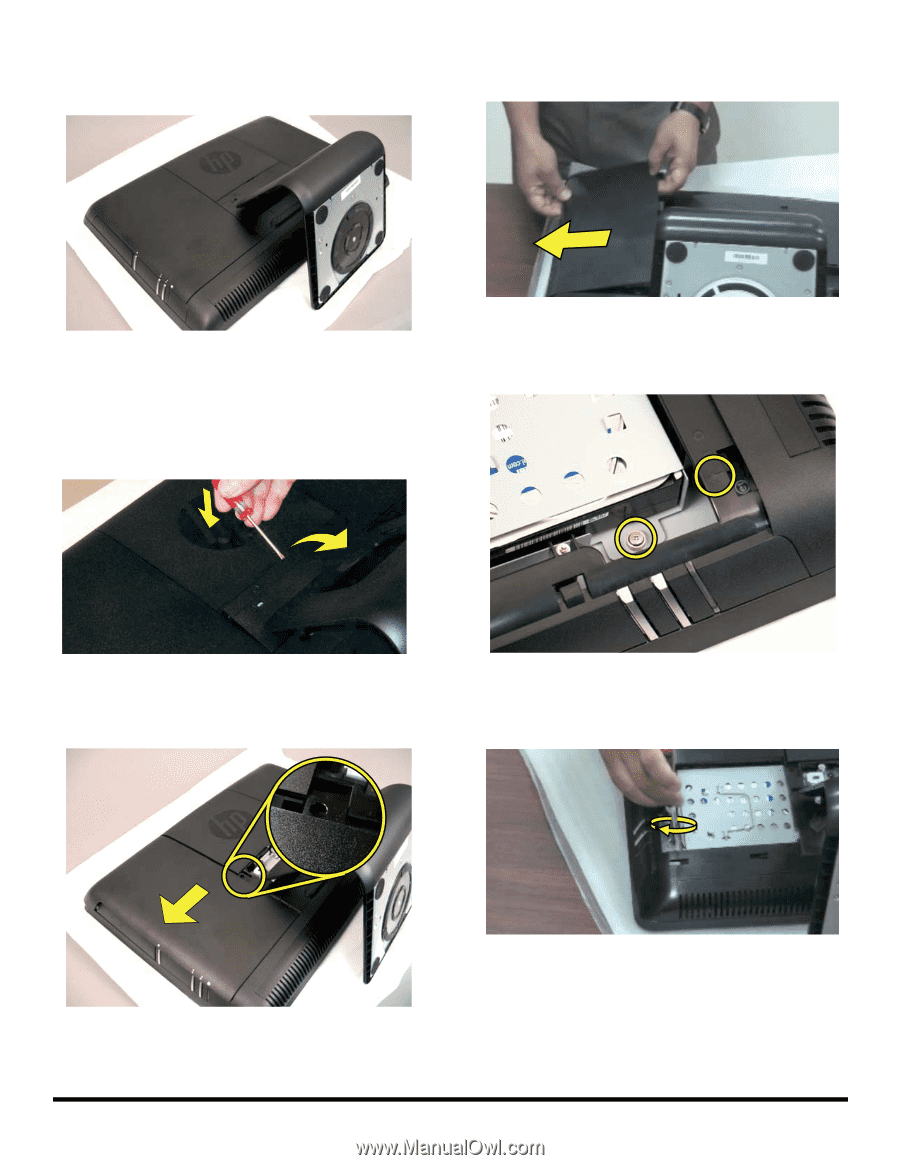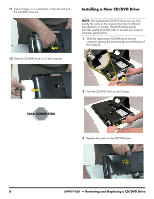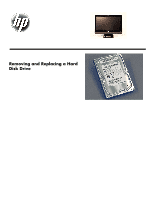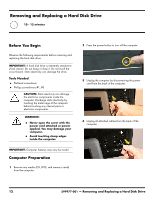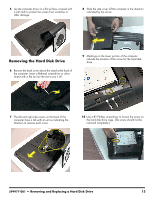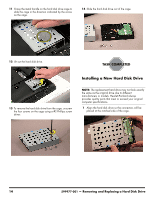HP All-in-One 200-5280qd Upgrading and Servicing Guide - Page 15
Removing the Hard Disk Drive, indicated by the arrow.
 |
View all HP All-in-One 200-5280qd manuals
Add to My Manuals
Save this manual to your list of manuals |
Page 15 highlights
5 Lay the computer down on a flat surface, covered with a soft cloth to protect the screen from scratches or other damage. 8 Slide the side cover off the computer in the direction indicated by the arrow. Removing the Hard Disk Drive 6 Remove the back cover above the stand at the back of the computer. Insert a flathead screwdriver or other object with a flat tip into the slot to pry it off. 9 Markings on the lower portion of the computer indicate the location of the screw for the hard disk drive. 7 The left and right side covers on the back of the computer have a tab with an arrow indicating the direction to remove each cover. 10 Use a #1 Phillips screwdriver to loosen the screw on the hard disk drive cage. (The screw should not be removed completely.) 599977-001 - Removing and Replacing a Hard Disk Drive 13