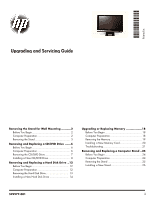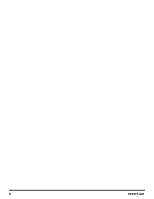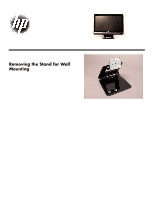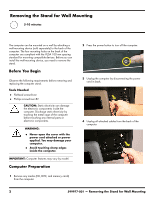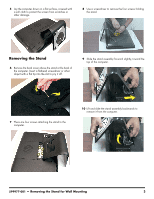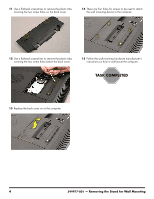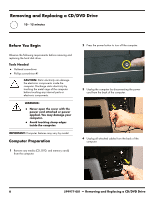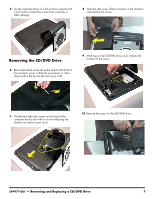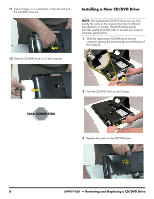HP All-in-One 200-5280qd Upgrading and Servicing Guide - Page 5
Removing the Stand, the stand.
 |
View all HP All-in-One 200-5280qd manuals
Add to My Manuals
Save this manual to your list of manuals |
Page 5 highlights
5 Lay the computer down on a flat surface, covered with a soft cloth to protect the screen from scratches or other damage. 8 Use a screwdriver to remove the four screws holding the stand. Removing the Stand 6 Remove the back cover above the stand at the back of the computer. Insert a flathead screwdriver or other object with a flat tip into the slot to pry it off. 9 Slide the stand assembly forward slightly, toward the top of the computer. 7 There are four screws attaching the stand to the computer. 10 Lift and slide the stand assembly backwards to remove it from the computer. 599977-001 - Removing the Stand for Wall Mounting 3

599977-001
— Removing the Stand for Wall Mounting
3
5
Lay the computer down on a flat surface, covered with
a soft cloth to protect the screen from scratches or
other damage.
Removing the Stand
6
Remove the back cover above the stand at the back of
the computer. Insert a flathead screwdriver or other
object with a flat tip into the slot to pry it off.
7
There are four screws attaching the stand to the
computer.
8
Use a screwdriver to remove the four screws holding
the stand.
9
Slide the stand assembly forward slightly, toward the
top of the computer.
10
Lift and slide the stand assembly backwards to
remove it from the computer.