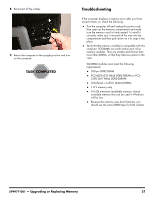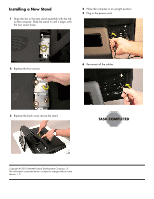HP All-in-One 200-5280qd Upgrading and Servicing Guide - Page 28
Installing a New Stand, Place the computer in an upright position.
 |
View all HP All-in-One 200-5280qd manuals
Add to My Manuals
Save this manual to your list of manuals |
Page 28 highlights
Installing a New Stand 1 Align the slot in the new stand assembly with the tab on the computer. Slide the stand in until it aligns with the four screw holes. 4 Place the computer in an upright position. 5 Plug in the power cord. 2 Replace the four screws. 6 Reconnect all the cables. 3 Replace the back cover above the stand. Copyright © 2010 Hewlett-Packard Development Company, L.P. The information contained herein is subject to change without notice. Version: 1.0

Copyright © 2010 Hewlett-Packard Development Company, L.P.
The information contained herein is subject to change without notice.
Version: 1.0
Installing a New Stand
1
Align the slot in the new stand assembly with the tab
on the computer. Slide the stand in until it aligns with
the four screw holes.
2
Replace the four screws.
3
Replace the back cover above the stand.
4
Place the computer in an upright position.
5
Plug in the power cord.
6
Reconnect all the cables.