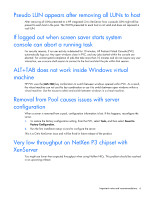HP BL680c HP integrated Citrix XenServer 5.0 Release Notes - Page 11
Troubleshooting upgrades
 |
UPC - 884420396314
View all HP BL680c manuals
Add to My Manuals
Save this manual to your list of manuals |
Page 11 highlights
7. Browse to the location where you have the embedded update file, then click Next. A progress bar is displayed as the update is loaded. 8. When the update has finished loading, you are prompted to select the mode for applying the update. Select Manual mode, then click Next. CAUTION: You must select Manual mode in this step. Attempting to upgrade your pool using Automatic mode can result in data loss. 9. Remove the upgrade media and reboot the server. When the server reboots, XenCenter loses its connection to the pool. When it returns, it should reconnect automatically. If it does not, right-click on the pool and select Connect from the context menu. 10. Repeat for all other servers in the pool, migrating VMS to the master and/or other members and shutting down any VMs that are on local storage. 11. Update the PV drivers on the VMs once the pool servers are upgraded. See the XenServer VM Installation Guide for details. NOTE: XenCenter from release 4.0.1 or 4.1.0 does not work with XenServer hosts from release 5.0.0. However, XenCenter from release 5.0.0 does work with XenServer hosts from release 4.1.0. Troubleshooting upgrades If you experience trouble during the upgrade process, you can roll back to the previous image by holding down the SHIFT or CAPS LOCK during boot and a menu is displayed. If this is the first upgrade you have performed, option 1 will be the original system, and option 2 will be the new system (the current default). If this is the second upgrade you have performed, option 1 will be the new system (the current default), and option 2 will be the prior system. Upgrades 3, 4, and the rest are arranged similarly such that which partition the newer and older software resides on switches, and the newer upgrade is always set as the default boot partition. When you boot either system image from this menu, your selection will then be set as the default option. • To enable a verbose boot, enter the command /opt/xensource/libexec/set-boot noisy • To enable serial output, enter enter the command /opt/xensource/libexec/set-boot serial • To turn off serial and verbose boot sequences, enter the command /opt/xensource/libexec/set-boot quiet XenServer HP Edition Release Notes 11