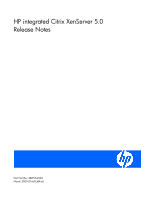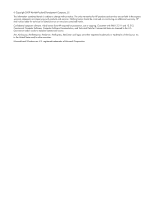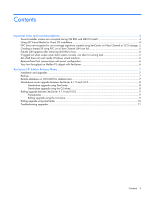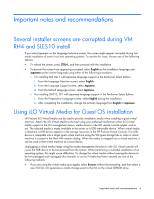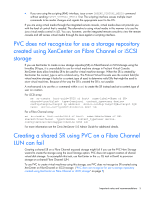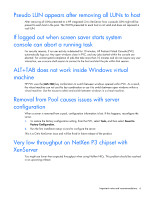HP BL680c HP integrated Citrix XenServer 5.0 Release Notes - Page 4
Important notes and recommendations
 |
UPC - 884420396314
View all HP BL680c manuals
Add to My Manuals
Save this manual to your list of manuals |
Page 4 highlights
Important notes and recommendations Several installer screens are corrupted during VM RH4 and SLES10 install If you select Japanese on the Language Selection screen, the screen might appear corrupted during text mode installation of some Linux host operating systems. To resolve this issue, choose one of the following options: • To refresh the screen, press CTRL+L, and then proceed with the installation. • To prevent the screen from appearing corrupted, select English as the installation language and Japanese as the runtime language using either of the following procedures. o For installing Red Hat 4 with Japanese language support in the XenServer Select Edition: i. From the Language Selection screen, select English. ii. From the Language Support screen, select Japanese. iii. From the Default Language screen, select Japanese. o For installing SLES10, SP1 with Japanese language support in the XenServer Select Edition: i. From the Preparation>Language screen, select English during the installation. ii. After completing the installation, change the primary language from English to Japanese. Using iLO Virtual Media for Guest OS installation HP ProLiant iLO Virtual Media can be used to provide installation media when installing a guest virtual machine. Attach the iLO Virtual Media to the host using your preferred mechanism within iLO (virtual media support in the iLO management menus, media access in the iLO remote console applet, and so on). The selected media is made available to the server as a USB removable device. When virtual media is attached, a USB device appears in the storage resources in the HP ProLiant Virtual Console. This USB device is mappable into a target guest virtual machine using the VM guest storage tab or when a virtual machine is created in the New VM creation dialog. When the media is mapped into a virtual machine, it can be used in that virtual machine as a local device. Unplugging a virtual media image using the media management functions in the iLO virtual console will cause the USB device to be hot-removed from the system. When performing a multi-disk installation of an operating system, this might cause difficulties. To change the virtual media without causing the device to be hot-unplugged and re-plugged (for example, to act as if media had been ejected) use one of the following methods: • If you are using the virtual media java applet, select Browse without disconnecting, and then select a new ISO file. iLO generates a media change event to the OS on the virtual CDROM drive. Important notes and recommendations 4