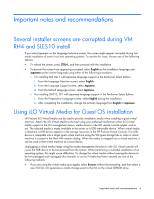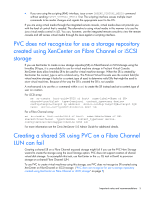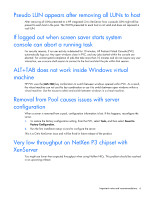HP BL680c HP integrated Citrix XenServer 5.0 Release Notes - Page 9
Rolling upgrade between XenServer 4.1.0
 |
UPC - 884420396314
View all HP BL680c manuals
Add to My Manuals
Save this manual to your list of manuals |
Page 9 highlights
6. Applying the update should take several minutes. When complete, unmount the media with the command umount /mnt 7. Remove the upgrade media and reboot the server. 8. Update the PV drivers on the VMs once the server is upgraded. See the XenServer VM Installation Guide for details. Rolling upgrade between XenServer 4.1.0 and 5.0.0 XenServer allows you to upgrade a pool of XenServer hosts to the next major version, while keeping VMs on that pool running to avoid service downtime. This is achieved by upgrading on a host-by-host basis with only one XenServer host offline at a time. Plan your upgrade path carefully. Do not run a mixed-mode pool (multiple versions of XenServer coexisting) for longer than necessary. The pool operates in a degraded state during the upgrade; all VMs continue to function as normal, but control operations other than migration might not be available. It is not safe to perform storage-related operations such as adding, removing or resizing virtual disks in this mode. Prerequisites None of the VMs in the pool should have a virtual CD attached, including any VMs in the suspended state. Having virtual CDs inserted during rolling upgrade can prevent migrations from working correctly, and due to the mode of operation of the pool while the rolling upgrade is taking place, it is required that this be done before the rolling upgrade is started. 1. Verify that there are no VMs in the Suspended state. Use the CLI command xe vm-list power- state=suspended to identify them. Any suspended VMs with a CD drive attached cannot be resumed after performing an upgrade. 2. Resume any suspended VMs using the CLI command xe vmresume uuid= so you can remove their CDs as described below. Otherwise, after the upgrade, you will have to perform a Force Shutdown and then restart it to return to a usable state. 3. Eject any virtual CDs (the XenServer Tools ISO or a physical CD in the local physical drive, for example) from your VMs before starting the rolling upgrade. To eject CDs from all VMs in the pool using the xe CLI: a. On the console, type the command xe vmcd- eject -multiple. The command will return "operation could not be performed because the drive is empty" messages for any virtual DVD/CD drives that are already empty. b. Set the state of the virtual DVD/CD drives that are not empty to empty=true. Rolling upgrade using the CLI alone To perform a rolling upgrade using the CLI alone: 1. Migrate all VMs running on the pool master to other XenServer host. Using the xe CLI, use the command xe host-evacuate uuid= XenServer HP Edition Release Notes 9