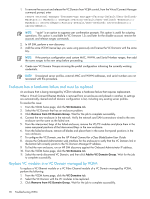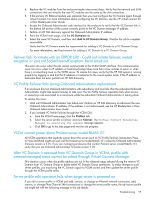HP BL680c HP Virtual Connect Enterprise Manager User Guide - Page 101
Create VC Domain Group or Add VC Domain to VC Domain Group operations fail and the message \
 |
UPC - 884420396314
View all HP BL680c manuals
Add to My Manuals
Save this manual to your list of manuals |
Page 101 highlights
Create VC Domain Group or Add VC Domain to VC Domain Group operations fail and the message "An invalid boot LUN was entered. Check the storage arrays for the proper LUN number" appears VCEM requires the boot target LUN configuration and server profiles to be either a three-digit decimal between 0-255, or a 16-digit hexadecimal value between 0 and FFFFFFFFFFFFFFFF. This message appears whenever a Create VC Domain Group or an Add VC Domain to VC Domain Group operation is performed and there is one or more server profiles inside the VC Domains that have a boot LUN that does not comply with the required conditions. To resolve this issue, use the Virtual Connect Manager to correct the Boot LUN value in the server profiles. A valid value is either a three-digit decimal between 0-255 or a 16-digit hexadecimal between 0 and FFFFFFFFFFFFFFFF. To determine the correct value, access the storage management software or ask the storage administrator. After entering the correct value, try the operation again. Profile move, assign, or failover operations fail and the message "An invalid boot LUN was entered. Check the Storage arrays for the proper LUN number" appears VCEM requires the boot target LUN configuration and server profiles to be either a three-digit decimal between 0-255, or a 16-digit hexadecimal value between 0 and FFFFFFFFFFFFFFFF. This message appears whenever a profile move or failover operation is performed with a server profile that has a boot LUN that fails to comply with the conditions stated here. This situation can happen when a server profile is created in virtual connect manager, and then you try to manage it with VCEM. To resolve this issue: 1. Click the Profiles tab. 2. Select the server profile that is presenting the problem. 3. Click Edit. 4. In the boot target configurations table, change all the target LUN fields to be within the allowed ranges (either a three-digit decimal between 0-255, or a 16-digit hexadecimal between 0 and FFFFFFFFFFFFFFFF). 5. Click OK. 6. Monitor the job progress until it is complete. After the operation completes, you can perform move, assign, and failover operations with the server profile. VC Domain Maintenance operation fails when moving Ethernet networks (VLANs tagged) from a deleted shared uplink set to another When managing VC Domains with a firmware version later than 2.10, if you enable VC Domain Maintenance and deleted a shared uplink set, and then added one or more Ethernet networks (VLANs tagged) with the same name of the deleted ones to another existing shared uplink set, the VC Domain Maintenance server profile job completes, but other VC Domain Group members might be changed to "Mismatch Configuration" status. When trying to resynchronize such mismatched VC Domains, the VC Domain Maintenance job fails and the following message appears in the job details: "Virtual Connect Manager cannot perform the requested operation. Possible reason is the user deleted a shared uplink set and its Ethernet Networks (VLANs tagged), then added one or more Ethernet Networks (VLANs tagged) with the same name of the deleted ones to another existing Shared Uplink Set." To resolve this issue: 1. Click the VC domains tab, and select the VC Domain where the changes were made during the VC Domain Maintenance operation. 2. Click VC Domain Maintenance, and enable VC Domain Maintenance again by clicking Make changes via VC Manager. 3. In the Virtual Connect Manager user interface, delete the Ethernet networks (VLANs tagged) that were moved from the deleted shared uplink set to another shared uplink set. 4. Go back to VCEM, and complete VC Domain Maintenance by clicking Complete VC Domain Maintenance. Troubleshooting 101