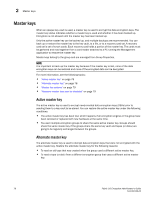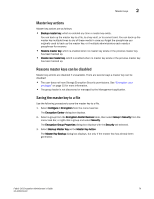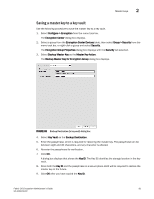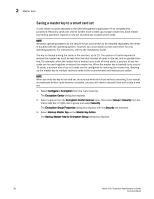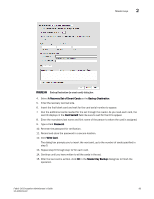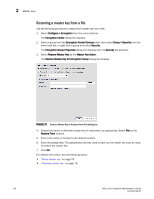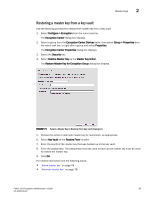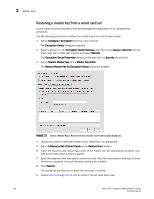HP Brocade 8/12c Fabric OS Encryption Administrator's Guide - Page 101
Saving a master key to a key vault, Backup Master Key for Encryption Group
 |
View all HP Brocade 8/12c manuals
Add to My Manuals
Save this manual to your list of manuals |
Page 101 highlights
Master keys 2 Saving a master key to a key vault Use the following procedure to save the master key to a key vault. 1. Select Configure > Encryption from the menu task bar. The Encryption Center dialog box displays. 2. Select a group from the Encryption Center Devices table, then select Group > Security from the menu task bar, or right-click a group and select Security. The Encryption Group Properties dialog box displays with the Security tab selected. 3. Select Backup Master Key as the Master Key Action. The Backup Master Key for Encryption Group dialog box displays. FIGURE 68 Backup Destination (to key vault) dialog box 4. Select Key Vault as the Backup Destination. 5. Enter the passphrase, which is required for restoring the master key. The passphrase can be between eight and 40 characters, and any character is allowed. 6. Re-enter the passphrase for verification. 7. Click OK. A dialog box displays that shows the Key ID. The Key ID identifies the storage location in the key vault. 8. Store both the Key ID and the passphrase in a secure place. Both will be required to restore the master key in the future. 9. Click OK after you have copied the Key ID. Fabric OS Encryption Administrator's Guide 81 53-1002159-03