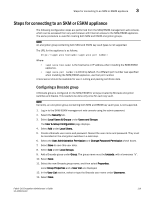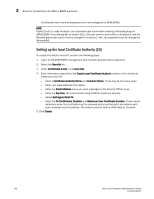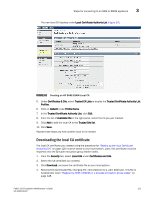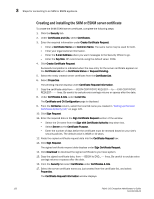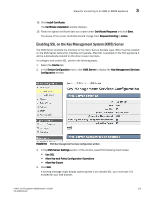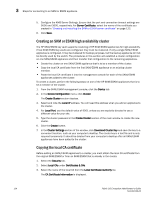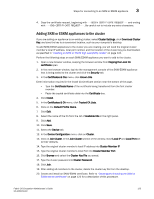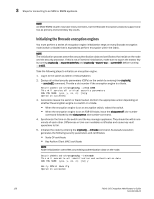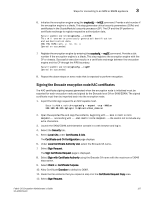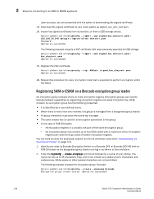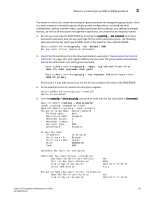HP Brocade 8/12c Fabric OS Encryption Administrator's Guide - Page 144
Creating an SKM or ESKM high availability cluster, Copying the local CA certificate
 |
View all HP Brocade 8/12c manuals
Add to My Manuals
Save this manual to your list of manuals |
Page 144 highlights
3 Steps for connecting to an SKM or ESKM appliance 5. Configure the KMS Server Settings. Ensure that the port and connection timeout settings are 9000 and 3600, respectively. For Server Certificate, select the name of the certificate you created in "Creating and installing the SKM or ESKM server certificate" on page 122. 6. Click Save. Creating an SKM or ESKM high availability cluster The HP SKM/ESKM key vault supports clustering of HP SKM/ESKM appliances for high availability. If two SKM/ESKM key vaults are configured, they must be clustered. If only a single SKM/ESKM appliance is configured, it may be clustered for backup purposes, but the backup appliance will not be directly used by the switch. The procedures in this section will establish a cluster configuration on one SKM/ESKM appliance and then transfer that configuration to the remaining appliances. • Create the cluster on one SKM/ESKM appliance that is to be a member of the cluster. • Copy the local CA certificate from the first SKM/ESKM appliance or an existing cluster member. • Paste the local CA certificate it into the management console for each of the SKM/ESKM appliances added to the cluster. To create a cluster, perform the following steps on one of the HP SKM/ESKM appliances that is to be a member of the cluster. 1. From the SKM/ESKM management console, click the Device tab. 2. In the Device Configuration menu, click Cluster. The Create Cluster section displays. 3. Select and note the Local IP address. You will need this address when you add an appliance to the cluster. 4. For Local Port, use the default value of 9001 unless you are explicitly directed to use a different value for your site. 5. Type the cluster password in the Create Cluster section of the main window to create the new cluster. 6. Click the Create button. 7. In the Cluster Settings section of the window, click Download Cluster Key and save the key to a convenient location, such as your computer's desktop. The cluster key is a text file and is only required temporarily. It should be deleted from your computer's desktop after all SKM/ESKM appliances have been added to the cluster. Copying the local CA certificate Before adding an SKM/ESKM appliance to a cluster, you must obtain the local CA certificate from the original SKM/ESKM or from an SKM/ESKM that is already in the cluster. 1. Select the Security tab. 2. Select Local CAs under Certificates & CAs. 3. Select the name of the local CA from the Local Certificate Authority list. The CA Certificate Information is displayed. 124 Fabric OS Encryption Administrator's Guide 53-1002159-03