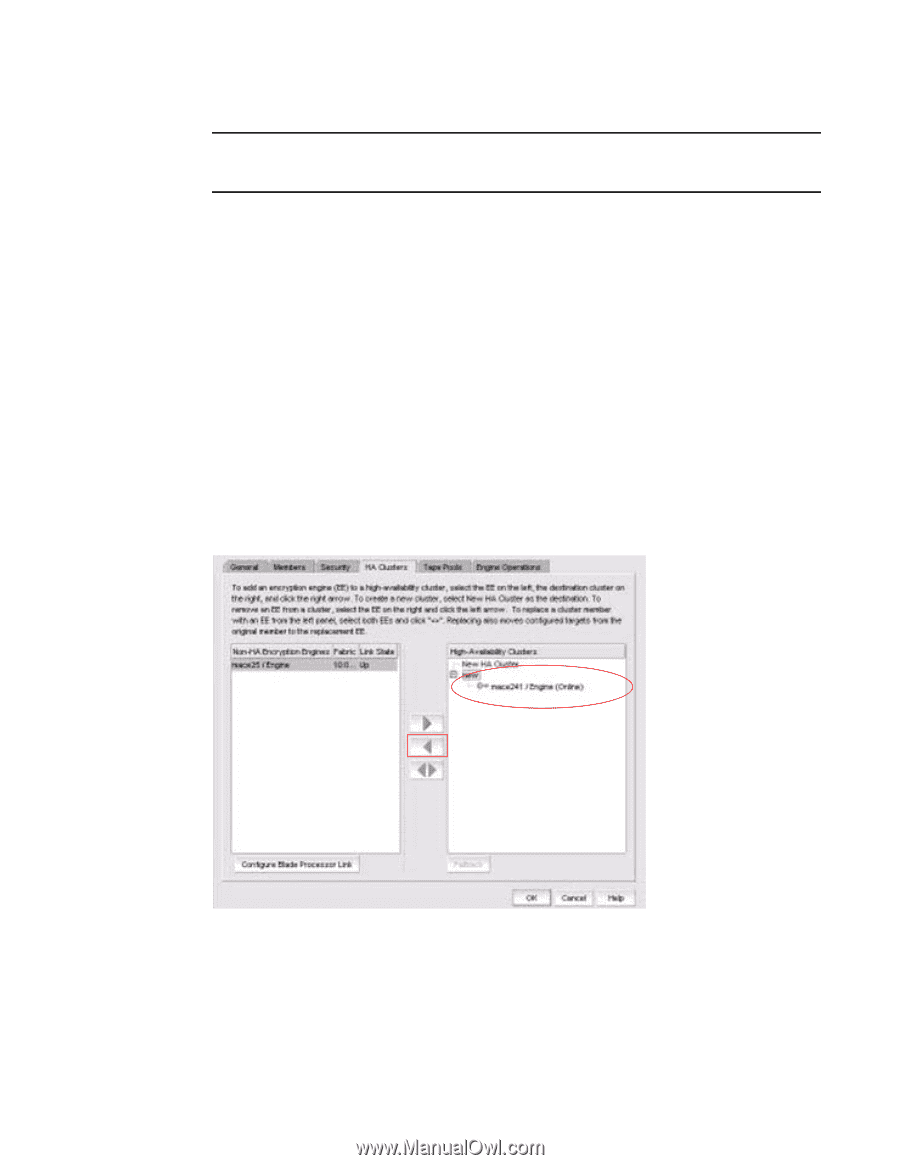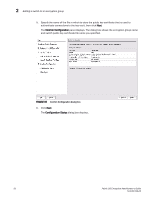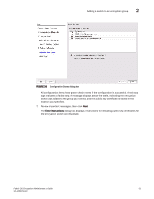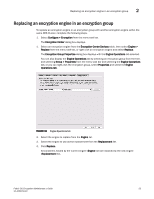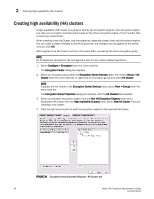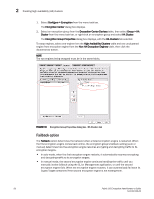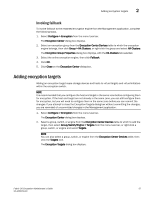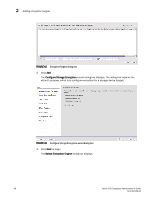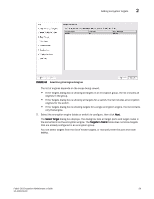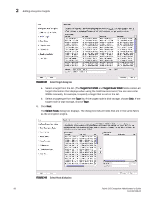HP Brocade 8/12c Fabric OS Encryption Administrator's Guide - Page 75
Removing engines from an HA cluster, Encryption Group Properties dialog box - HA Clusters tab
 |
View all HP Brocade 8/12c manuals
Add to My Manuals
Save this manual to your list of manuals |
Page 75 highlights
Creating high availability (HA) clusters 2 NOTE If you are creating a new HA cluster, a dialog box displays requesting a name for the new HA cluster. HA Cluster names can have up to 31 characters. Letters, digits, and underscores are allowed. Removing engines from an HA cluster Removing the last engine from an HA cluster also removes the HA cluster. If only one engine is removed from a two-engine cluster, you must either add another engine to the cluster, or remove the other engine. 1. Select Configure > Encryption from the menu task bar. The Encryption Center dialog box displays. 2. Select an encryption group from the Encryption Center Devices table, then select Group > HA Cluster from the menu task bar, or right-click an encryption group and select HA Cluster. The Encryption Group Properties dialog box displays with the HA Clusters tab selected. 3. Select an engine from the High Availability Clusters table, then click the left arrow button. 4. Either remove the second engine or add a replacement second engine, making sure all HA clusters have exactly two engines. 5. Click OK. FIGURE 40 Encryption Group Properties dialog box - HA Clusters tab Swapping engines in an HA cluster Swapping engines is useful when replacing hardware. Swapping engines is different from removing an engine and adding another because when you swap engines, the configured targets on the former HA cluster member are moved to the new HA cluster member. Fabric OS Encryption Administrator's Guide 55 53-1002159-03