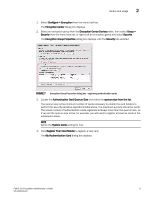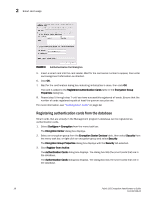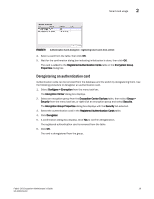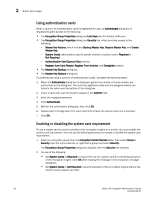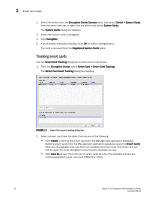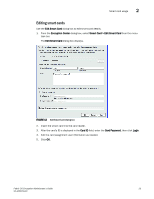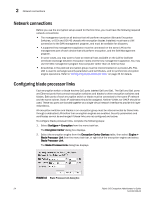HP Brocade 8/12c Fabric OS Encryption Administrator's Guide - Page 39
Deregistering an authentication card
 |
View all HP Brocade 8/12c manuals
Add to My Manuals
Save this manual to your list of manuals |
Page 39 highlights
Smart card usage 2 FIGURE 9 Authentication Cards dialog box - registering smart cards from archive 4. Select a card from the table, then click OK. 5. Wait for the confirmation dialog box indicating initialization is done, then click OK. The card is added to the Registered Authentication Cards table in the Encryption Group Properties dialog box. Deregistering an authentication card Authentication cards can be removed from the database and the switch by deregistering them. Use the following procedure to deregister an authentication card. 1. Select Configure > Encryption from the menu task bar. The Encryption Center dialog box displays. 2. Select an encryption group from the Encryption Center Devices table, then select Group > Security from the menu task bar, or right-click an encryption group and select Security. The Encryption Group Properties dialog box displays with the Security tab selected. 3. Select the authentication card in the Registered Authentication Cards table. 4. Click Deregister. 5. A confirmation dialog box displays. Click Yes to confirm deregistration. The registered authentication card is removed from the table. 6. Click OK. The card is deregistered from the group. Fabric OS Encryption Administrator's Guide 19 53-1002159-03