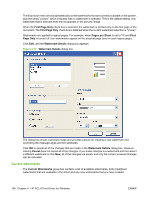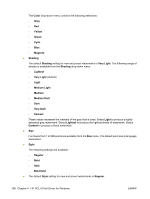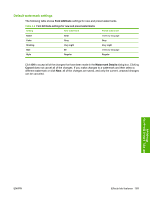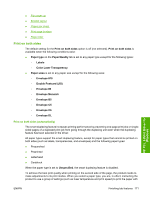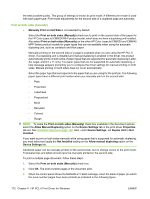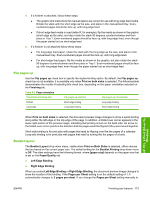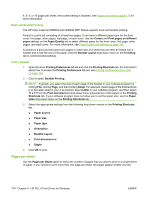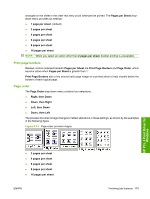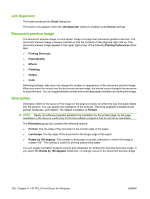HP CM6030 HP Color LaserJet CM6030/CM6040 MFP Series - Software Technical Refe - Page 191
Print on both sides, Print on both sides (automatically - fuser
 |
UPC - 883585780983
View all HP CM6030 manuals
Add to My Manuals
Save this manual to your list of manuals |
Page 191 highlights
● Flip pages up ● Booklet layout ● Pages per sheet ● Print page borders ● Page order Print on both sides The default setting for the Print on both sides option is off (not selected). Print on both sides is available when the following conditions exist: ● Paper type on the Paper/Quality tab is set to any paper type except for the following types: ◦ Labels ◦ Color Laser Transparency ● Paper sizes is set to any paper size except for the following sizes: ◦ Envelope #10 ◦ Double Postcard (JIS) ◦ Envelope #9 ◦ Envelope Monarch ◦ Envelope B5 ◦ Envelope C5 ◦ Envelope C6 ◦ Envelope DL Print on both sides (automatically) The smart duplexing feature increases printing performance by preventing one-page print jobs or singlesided pages of a duplexed print job from going through the duplexing unit even when the duplexing feature has been selected in the driver. All paper types support the smart duplexing feature, except for paper types that cannot be printed on both sides (such as labels, transparencies, and envelopes) and the following paper types: ● Prepunched ● Preprinted ● Letterhead ● Cardstock When the paper type is set to Unspecified, the smart duplexing feature is disabled. To achieve the best print quality when printing on the second side of the page, the product needs to make adjustments to its print modes. When you select a paper type, you are, in effect, instructing the product to use a group of settings (such as fuser temperature and print speed) to print the paper with HP PCL 6 Print Driver for Windows ENWW Finishing tab features 171