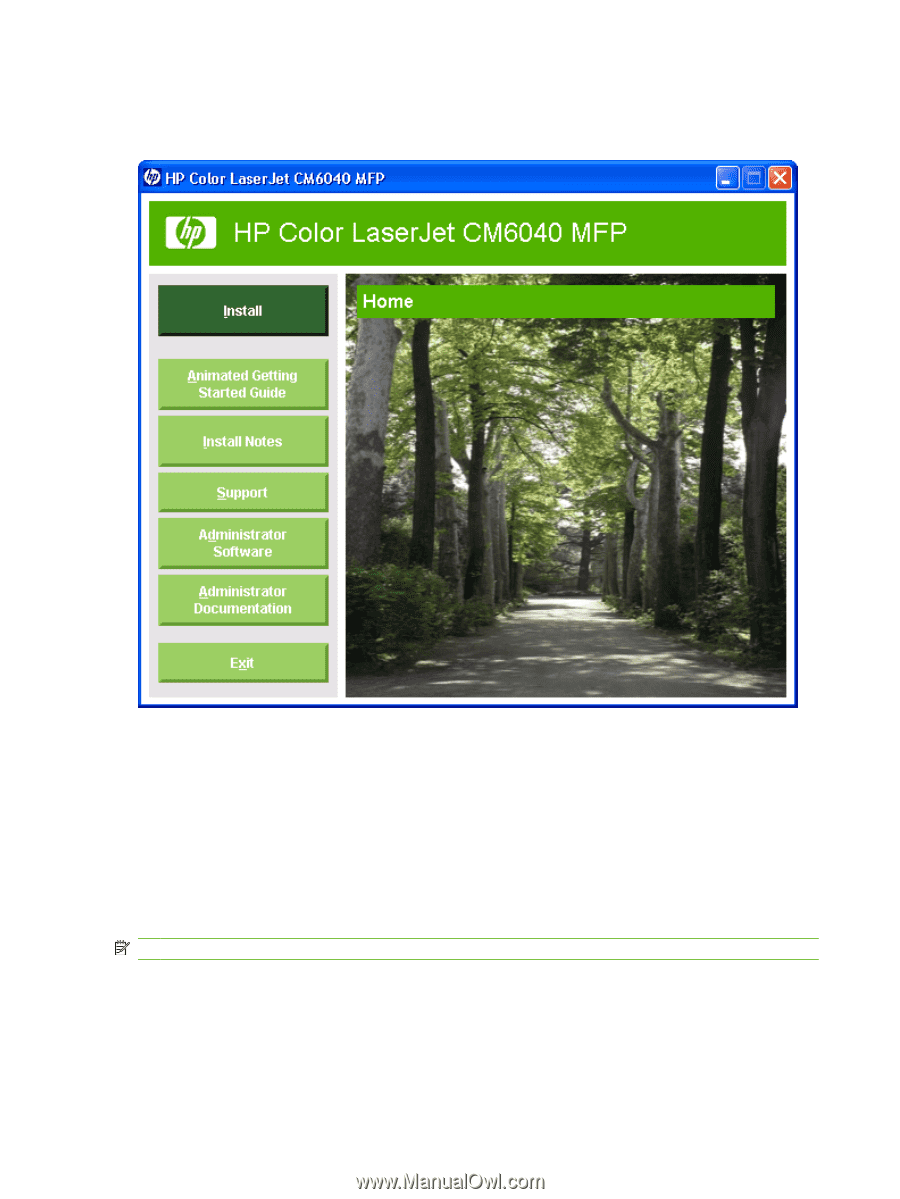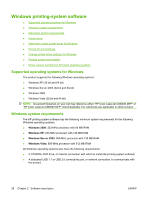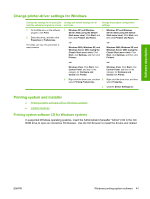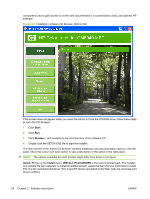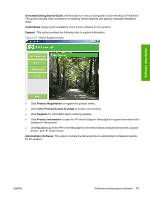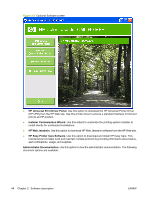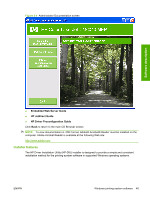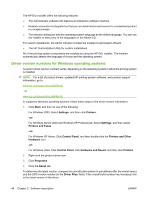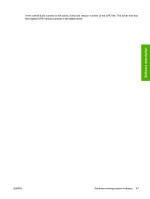HP CM6030 HP Color LaserJet CM6030/CM6040 MFP Series - Software Technical Refe - Page 62
Start, Install, INSTALL PCL6 DRIVER, Installation software CD Browser Admin CD
 |
UPC - 883585780983
View all HP CM6030 manuals
Add to My Manuals
Save this manual to your list of manuals |
Page 62 highlights
components and to gain access to online user documentation, a customization utility, and optional HP software. Figure 2-1 Installation software CD Browser (Admin CD) If the screen does not appear when you insert the Admin CD into the CD-ROM drive, follow these steps to open the CD Browser: 1. Click Start. 2. Click Run. 3. Click Browse... and navigate to the root directory of the software CD. 4. Double-click the SETUP.EXE file to start the installer. The main screen of the Admin CD Browser contains installation and documentation options in the left panel. Move the cursor over each option to see a description of the option in the right panel. NOTE: The options available for each product might differ from those in the figure. Install. Brings up the Install menu. INSTALL PCL6 DRIVER is the recommended path. The installer only installs the item selected; to install an additional item, select the item that you would like to install. PCL 6 is the recommended driver. PCL 5 and PS drivers are linked to the Web; both are universal print drivers (UPDs). 42 Chapter 2 Software description ENWW