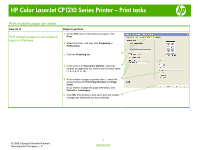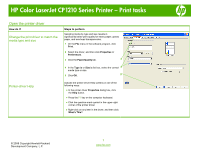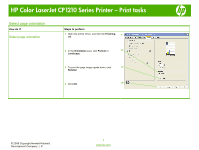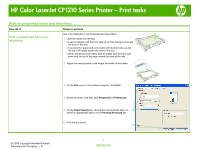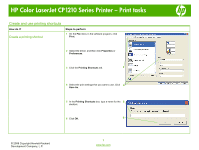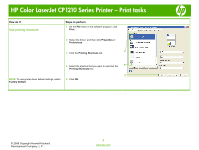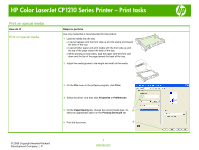HP CP1215 HP Color LaserJet CP1210 Series Printer - Print Tasks - Page 12
Use printing shortcuts
 |
UPC - 883585140114
View all HP CP1215 manuals
Add to My Manuals
Save this manual to your list of manuals |
Page 12 highlights
HP Color LaserJet CP1210 Series Printer - Print tasks How do I? Use printing shortcuts Steps to perform 1 On the File menu in the software program, click Print. 2 Select the driver, and then click Properties or Preferences. 3 3 Click the Printing Shortcuts tab. 4 Select the shortcut that you want to use from the 4 Printing Shortcuts box. 5 NOTE: To use printer-driver default settings, select Factory Default. 5 Click OK. © 2008 Copyright Hewlett-Packard Development Company, L.P. 2 www.hp.com
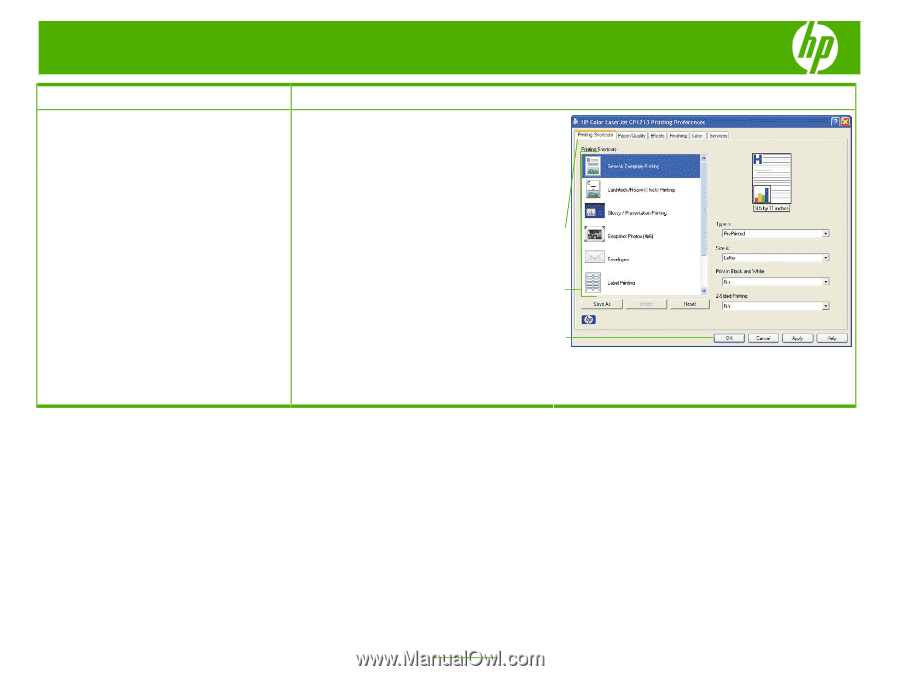
HP Color LaserJet CP1210 Series Printer – Print tasks
© 2008 Copyright Hewlett-Packard
Development Company, L.P.
2
www.hp.com
How do I?
Steps to perform
Use printing shortcuts
1
On the
File
menu in the software program, click
Print
.
2
Select the driver, and then click
Properties
or
Preferences
.
3
Click the
Printing Shortcuts
tab.
4
Select the shortcut that you want to use from the
Printing Shortcuts
box.
NOTE:
To use printer-driver default settings, select
Factory Default
.
5
Click
OK
.
3
5
4