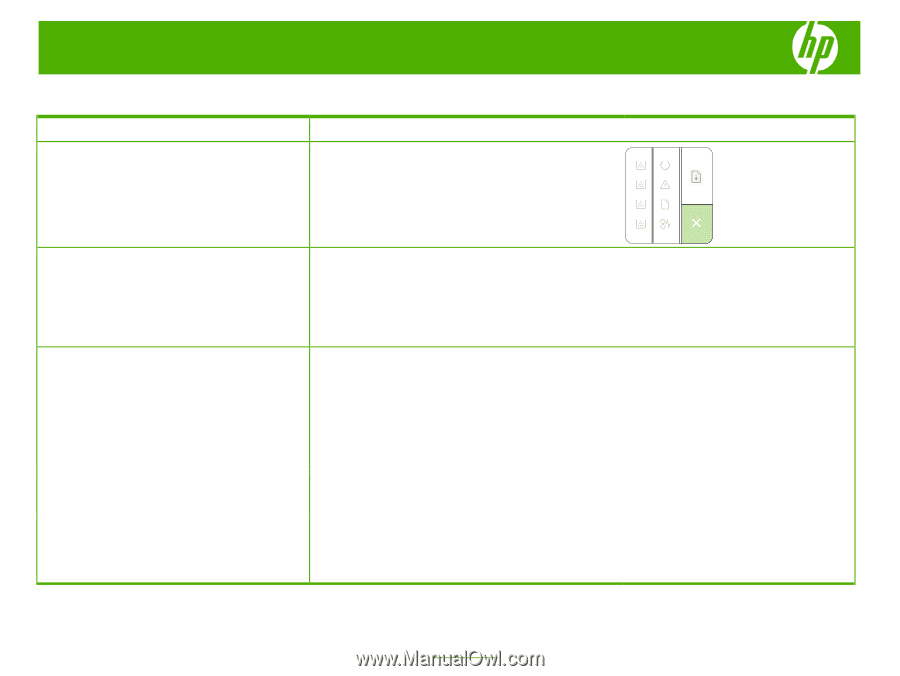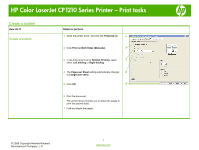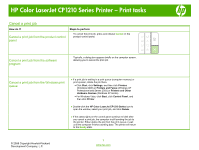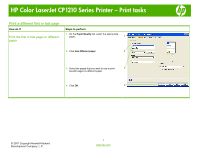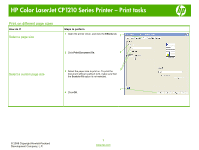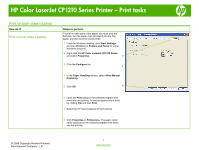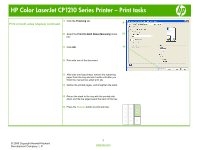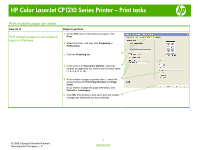HP CP1215 HP Color LaserJet CP1210 Series Printer - Print Tasks - Page 2
Cancel a print job - blinking lights
 |
UPC - 883585140114
View all HP CP1215 manuals
Add to My Manuals
Save this manual to your list of manuals |
Page 2 highlights
HP Color LaserJet CP1210 Series Printer - Print tasks Cancel a print job How do I? Cancel a print job from the product control panel Steps to perform To cancel the print job, press and release Cancel on the product control panel. Cancel a print job from the software program Typically, a dialog box appears briefly on the computer screen, allowing you to cancel the print job. Cancel a print job from the Windows print queue ● If a print job is waiting in a print queue (computer memory) or print spooler, delete the job there. • Click Start, click Settings, and then click Printers (Windows 2000) or Printers and Faxes (Windows XP Professional and Server 2003) or Printers and Other Hardware Devices (Windows XP Home). • For Windows Vista, click Start, click Control Panel, and then click Printer. ● Double-click the HP Color LaserJet CP1210 Series icon to open the window, select your print job, and click Delete. ● If the status lights on the control panel continue to blink after you cancel a print job, the computer is still sending the job to the printer. Either delete the job from the print queue or wait until the computer finishes sending data. The printer will return to the Ready state. © 2008 Copyright Hewlett-Packard Development Company, L.P. 1 www.hp.com