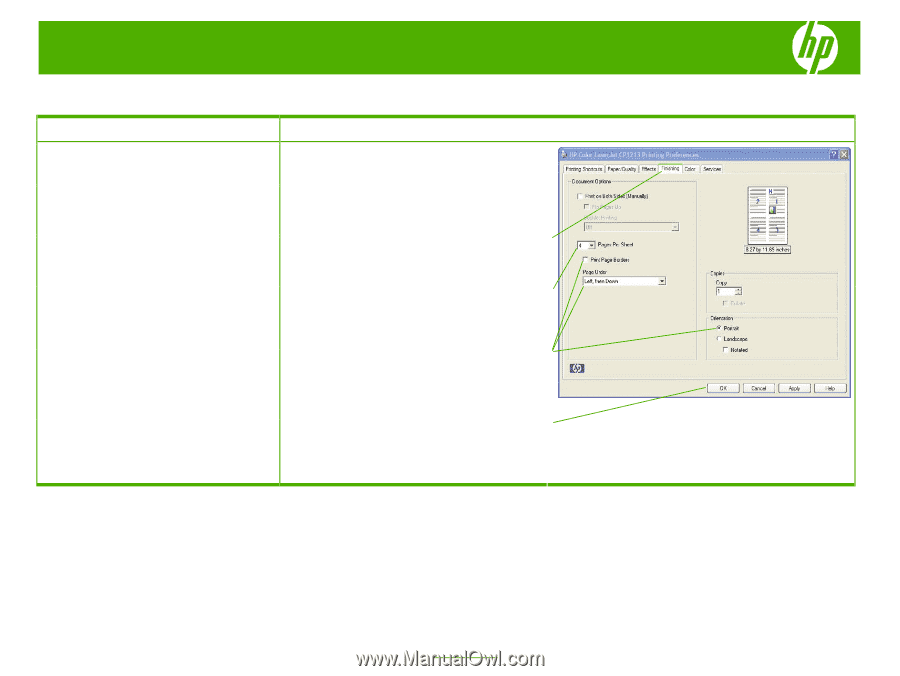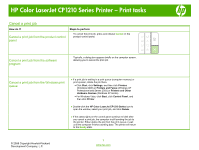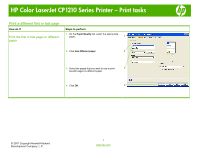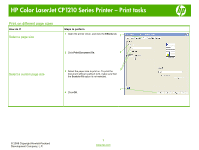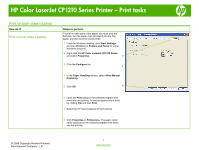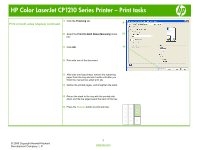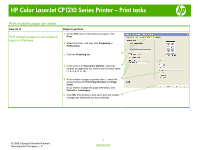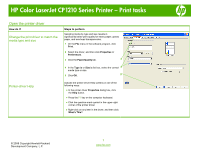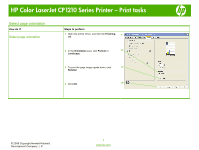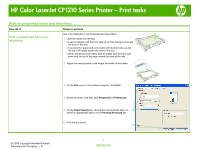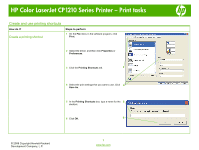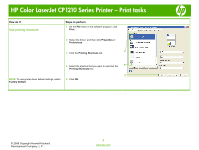HP CP1215 HP Color LaserJet CP1210 Series Printer - Print Tasks - Page 7
Print multiple s per sheet
 |
UPC - 883585140114
View all HP CP1215 manuals
Add to My Manuals
Save this manual to your list of manuals |
Page 7 highlights
HP Color LaserJet CP1210 Series Printer - Print tasks Print multiple pages per sheet How do I? Print multiple pages on one sheet of paper in Windows Steps to perform 1 On the File menu in the software program, click Print. 2 Select the driver, and then click Properties or Preferences. 3 Click the Finishing tab. 3 4 In the section for Document Options, select the 4 number of pages that you want to print on each sheet (1, 2, 4, 6, 9, or 16). 5 If the number of pages is greater than 1, select the 5 correct options for Print Page Borders and Page Order. If you need to change the page orientation, click Portrait or Landscape. 6 Click OK. The product is now set to print the number 6 of pages per sheet that you have selected. © 2008 Copyright Hewlett-Packard Development Company, L.P. 1 www.hp.com