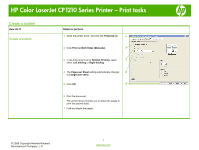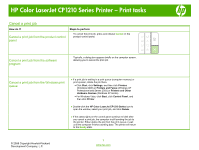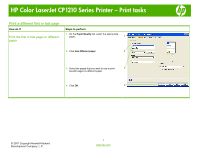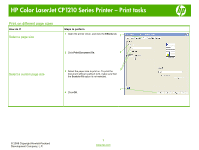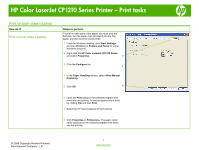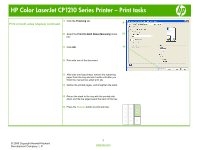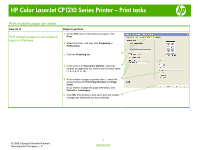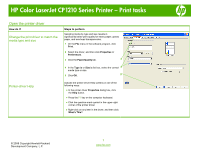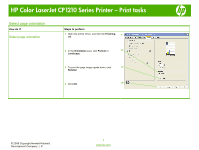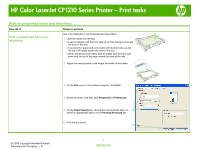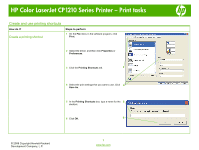HP CP1215 HP Color LaserJet CP1210 Series Printer - Print Tasks - Page 6
Print on both sides duplex continued
 |
UPC - 883585140114
View all HP CP1215 manuals
Add to My Manuals
Save this manual to your list of manuals |
Page 6 highlights
HP Color LaserJet CP1210 Series Printer - Print tasks 9 Click the Finishing tab. Print on both sides (duplex) continued 9 10 Select the Print On Both Sides (Manually) check 10 box. 11 Click OK. 11 12 Print side one of the document. 13 After side one has printed, remove the remaining paper from the tray and set it aside until after you finish the manual two-sided print job. 14 Gather the printed pages, and straighten the stack. 15 Return the stack to the tray with the printed side down and the top edge toward the back of the tray. 16 Press the Resume button to print side two. © 2008 Copyright Hewlett-Packard Development Company, L.P. 2 www.hp.com
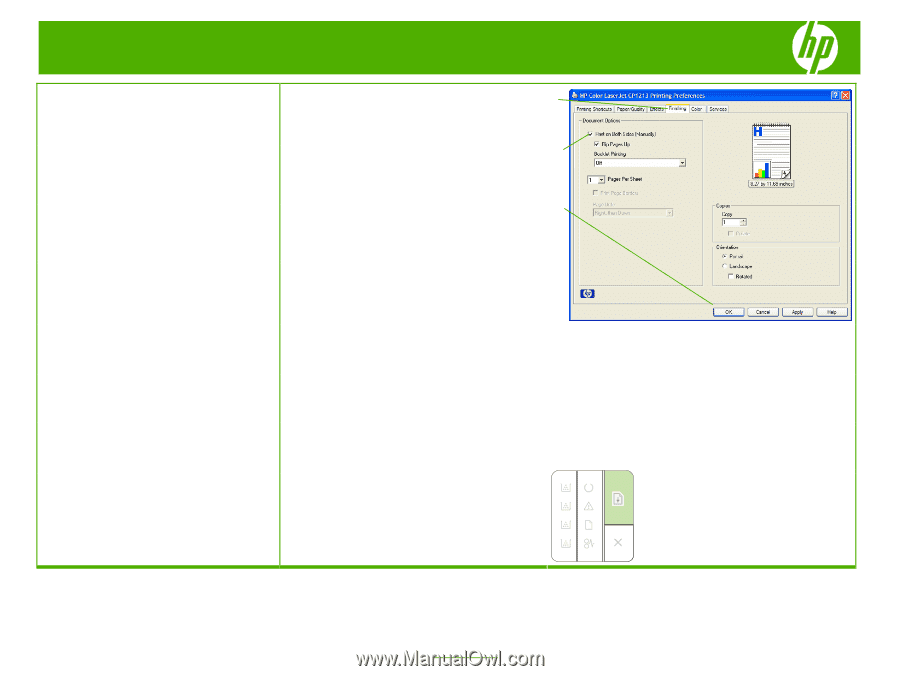
HP Color LaserJet CP1210 Series Printer – Print tasks
© 2008 Copyright Hewlett-Packard
Development Company, L.P.
2
www.hp.com
9
Click the
Finishing
tab.
10
Select the
Print On Both Sides (Manually)
check
box.
11
Click
OK
.
12
Print side one of the document.
13
After side one has printed, remove the remaining
paper from the tray and set it aside until after you
finish the manual two-sided print job.
14
Gather the printed pages, and straighten the stack.
15
Return the stack to the tray with the printed side
down and the top edge toward the back of the tray.
Print on both sides (duplex) continued
16
Press the
Resume
button to print side two.
9
10
11