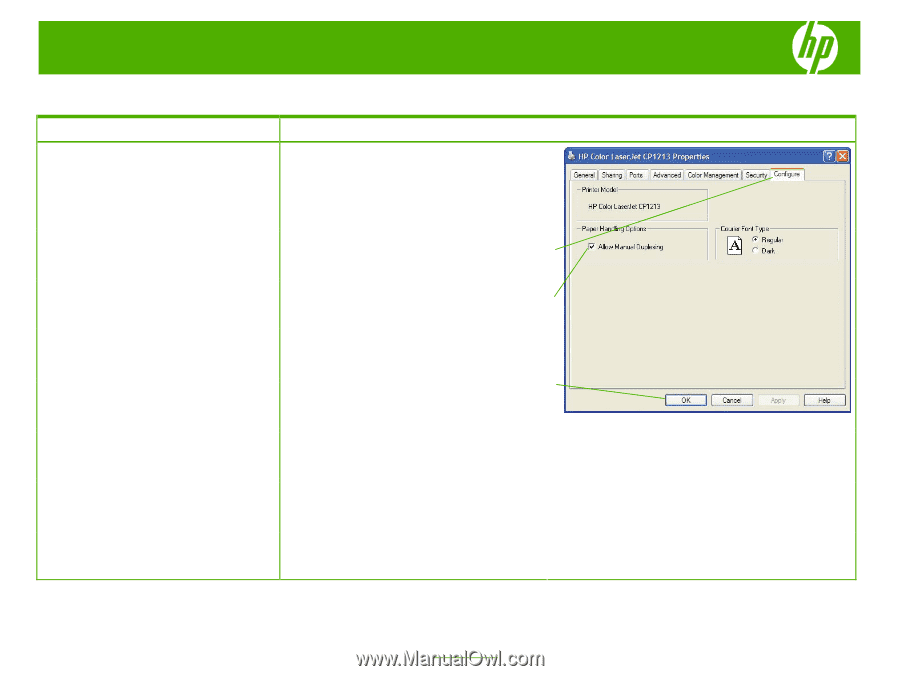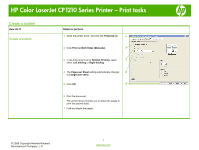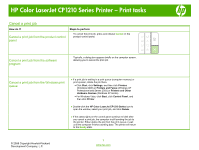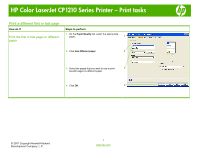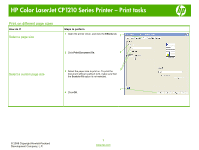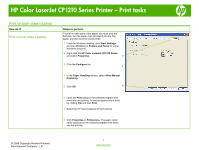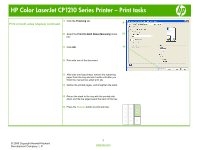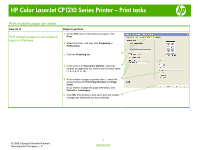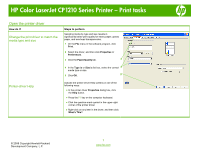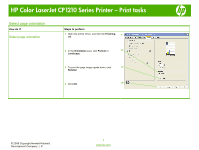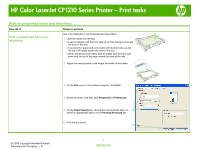HP CP1215 HP Color LaserJet CP1210 Series Printer - Print Tasks - Page 5
Print on both sides duplex - printer manual
 |
UPC - 883585140114
View all HP CP1215 manuals
Add to My Manuals
Save this manual to your list of manuals |
Page 5 highlights
HP Color LaserJet CP1210 Series Printer - Print tasks Print on both sides (duplex) How do I? Print on both sides (duplex) Steps to perform To print on both sides of the paper, you must print the first side, turn the paper over and load it into the tray again, and then print the second side. 1 From the Windows desktop, click Start, Settings, and then Printers (or Printers and Faxes for some Windows versions). 2 Right-click the HP Color LaserJet CP1210 Series, and select Properties. 3 3 Click the Configure tab. 4 4 In the Paper Handling section, select Allow Manual Duplexing. 5 Click OK. 5 6 Open the Print dialog in the software program from which you are printing. In most programs this is done by clicking File and then Print. 7 Select the HP Color LaserJet CP1210 Series. 8 Click Properties or Preferences. The exact option name depends on the software program from which you are printing. © 2008 Copyright Hewlett-Packard Development Company, L.P. 1 www.hp.com