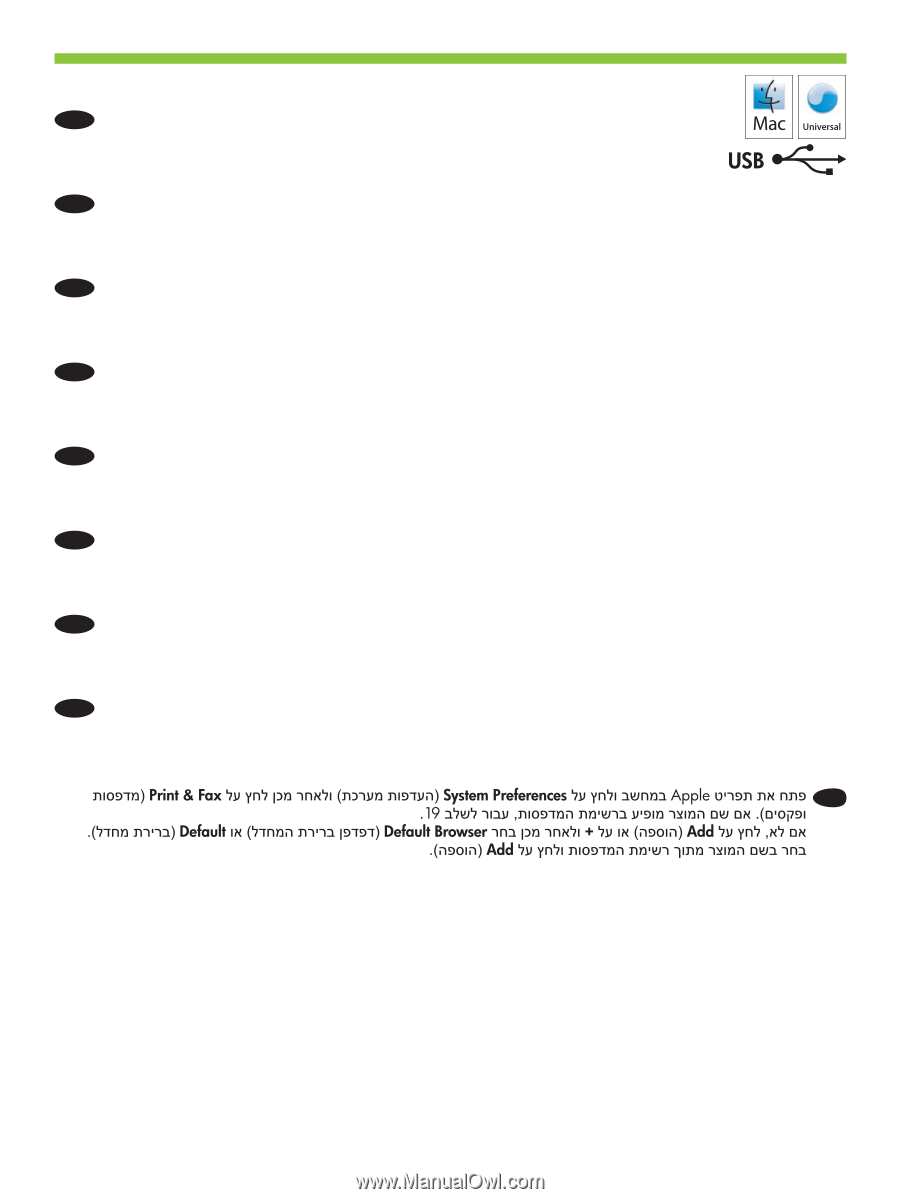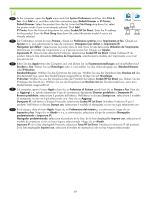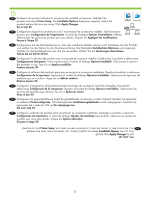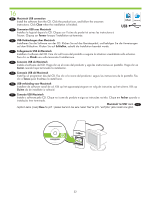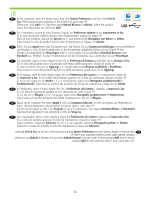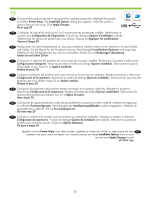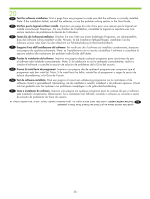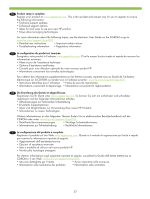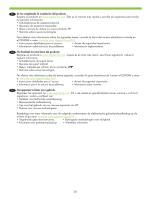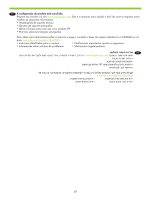HP CP3525x HP Color LaserJet CP3525 Series Printer - Getting Started Guide - Page 36
Rufen Sie das
 |
UPC - 883585892105
View all HP CP3525x manuals
Add to My Manuals
Save this manual to your list of manuals |
Page 36 highlights
18 EN At the computer, open the Apple menu and click System Preferences and then click Print & Fax. If the product name appears in the printer list, go to step 19. Otherwise, click Add or +, and then select Default Browser or Default. Select the product name from the printer list, and click Add. FR Sur l'ordinateur, ouvrez le menu Pomme, cliquez sur Préférences système et sur Imprimantes et fax. Si le nom du produit s'affiche dans la liste d'imprimantes, passez à l'étape 19. Dans le cas contraire, cliquez sur Ajouter ou +, puis sélectionnez Navigateur par défaut ou Défaut. Sélectionnez le nom du produit dans la liste d'imprimantes et cliquez sur Ajouter. DE Rufen Sie das Apple-Menü des Computers auf, und klicken Sie auf Systemvoreinstellungen und anschließend auf Drucken u. Fax. Ist der Produktname in der Druckerliste aufgeführt, fahren Sie mit Schritt 19 fort. Klicken Sie andernfalls auf Hinzufügen oder +, und wählen Sie anschließend Standard-Browser oder Standard aus. Wählen Sie den Produktnamen auf der Druckerliste aus, und klicken Sie auf Hinzufügen. IT Sul computer, aprire il menu Apple e fare clic su Preferenze di Sistema quindi fare clic su Stampa e Fax. Se il nome del prodotto viene visualizzato nell'elenco delle stampanti, andare al punto 19. In caso contrario, fare clic su Aggiungi o +, quindi selezionare Browser predefinito o Predefinito. Selezionare il nome del prodotto dall'elenco delle stampanti, quindi fare clic su Aggiungi. ES En el equipo, abra el menú Apple, haga clic en Preferencias del sistema y, a continuación, haga clic en Impresión y fax. Si el nombre del producto aparece en la lista de impresoras, diríjase al paso 19. Si no es así, haga clic en Añadir o + y, a continuación, seleccione Navegador predeterminado o Predeterminado. Seleccione el nombre del producto de la lista de impresoras y haga clic en Añadir. CA A l'ordinador, obriu el menú Apple, feu clic a Preferències del sistema i, després, a Impressió i fax. Si a la llista d'impressores apareix el nom del producte, aneu al pas 19. Si no, feu clic a Afegeix o a + i, tot seguit, seleccioneu Navegador predeterminat o Predeterminat. Seleccioneu el nom del producte de la llista d'impressores i feu clic a Afegeix. NL Open op de computer het menu Apple en klik op Systeemvoorkeuren, en klik vervolgens op Afdrukken en faxen. Als het apparaat in de printerlijst voorkomt, gaat u naar stap 19. Als dit niet het geval is, klikt u op Voeg toe of op + en selecteert u vervolgens Standaardkiezer of Standaard. Selecteer het apparaat in de printerlijst en klik op Voeg toe. PT No computador, abra o menu Apple e clique em Preferências de sistema e depois em Impressão e fax. Se o nome do produto aparecer na lista de impressoras, vá para a etapa 19. Caso contrário, clique em Adicionar ou em + e, em seguida, selecione Navegador padrão ou Padrão. Selecione o nome do produto na lista de impressoras e clique em Adicionar. HE 34