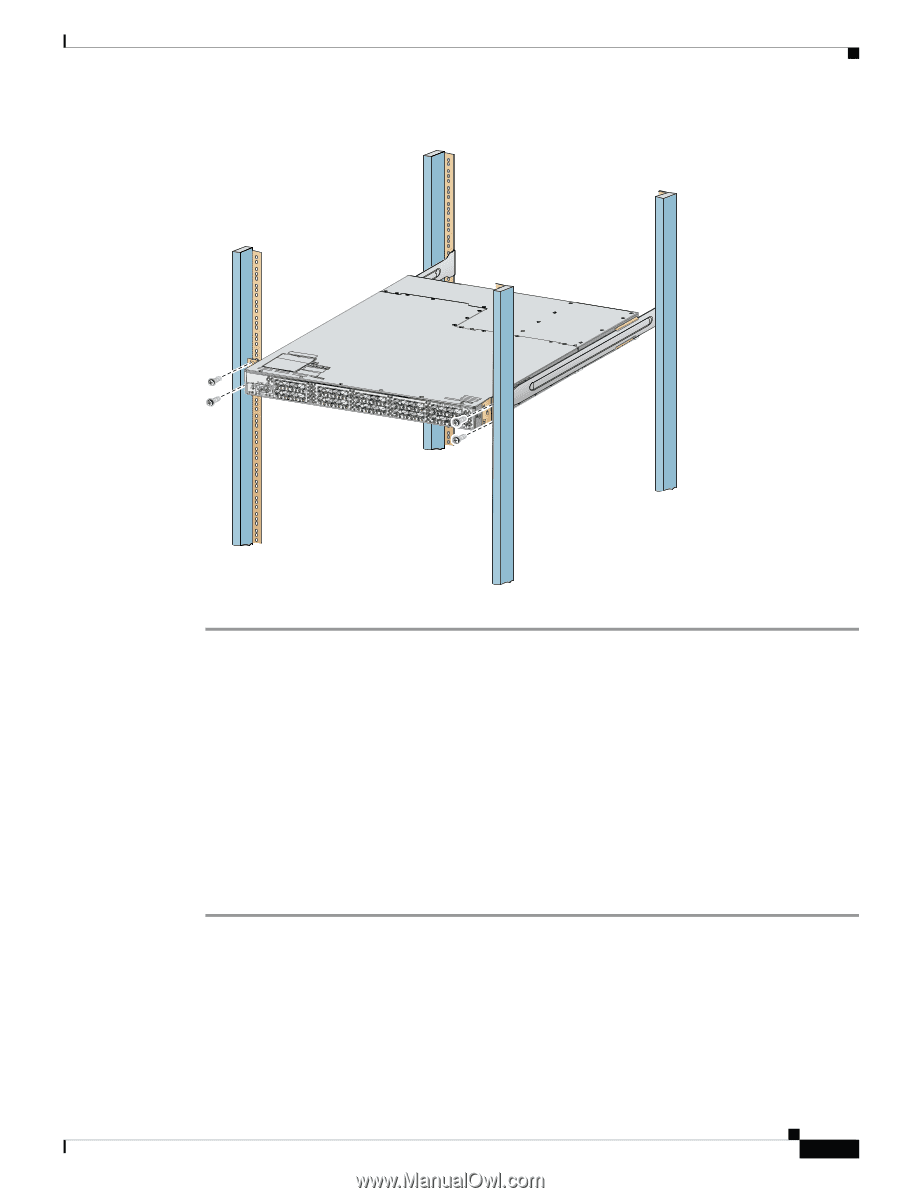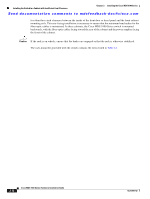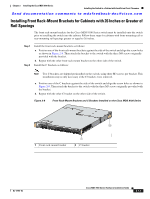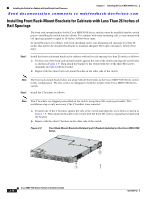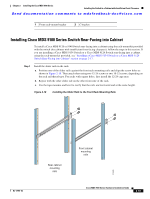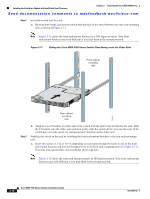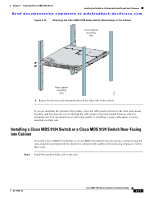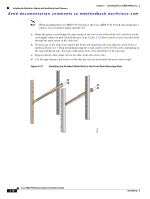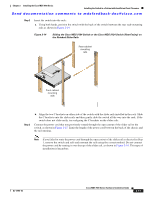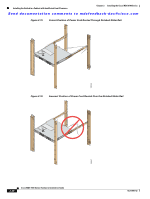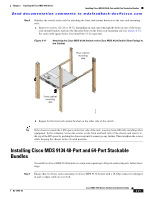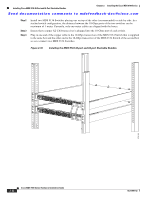HP Cisco MDS 9124 Cisco MDS 9100 Series Hardware Installation Guide (OL-17951- - Page 45
Installing a Cisco MDS 9134 Switch or a Cisco MDS 9124 Switch Rear-Facing into Cabinet
 |
View all HP Cisco MDS 9124 manuals
Add to My Manuals
Save this manual to your list of manuals |
Page 45 highlights
Chapter 2 Installing the Cisco MDS 9100 Series Installing the Switch in a Cabinet with Insufficient Front Clearance Send documentation comments to [email protected] Figure 2-12 Attaching the Cisco MDS 9100 Series Switch (Rear-Facing) to the Cabinet Front cabinet mounting rails 113430 Rear cabinet mounting rails b. Repeat for the front rack-mount bracket on the other side of the switch. If you are installing the optional cable guides, place the cable guides in front of the front rack-mount brackets, and then pass the screws through the cable guides, front rack-mount brackets, and rear mounting rail. You can install one or both cable guides; if installing a single cable guide, it can be installed on either side. Installing a Cisco MDS 9134 Switch or a Cisco MDS 9124 Switch Rear-Facing into Cabinet To install a Cisco MDS 9134 Switch or a Cisco MDS 9124 Switch rear-facing into a cabinet using the rack-mount kit provided with the switch (for cabinets with insufficient front-facing clearance), follow these steps: Step 1 Install the notched slider rails in the rack: OL-17951-02 Cisco MDS 9100 Series Hardware Installation Guide 2-17