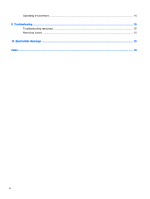HP Classmate Notebook PC User Guide - Page 11
Cleaning the sides or cover, Cleaning the TouchPad, keyboard, or mouse, Traveling with the computer
 |
View all HP Classmate Notebook PC manuals
Add to My Manuals
Save this manual to your list of manuals |
Page 11 highlights
Cleaning the sides or cover To clean the sides or cover, use a soft microfiber cloth or chamois moistened with one of the cleaning solutions listed previously or use an acceptable disposable wipe. NOTE: When cleaning the cover of the computer, use a circular motion to aid in removing dirt and debris. Cleaning the TouchPad, keyboard, or mouse WARNING! To reduce the risk of electric shock or damage to internal components, do not use a vacuum cleaner attachment to clean the keyboard. A vacuum cleaner can deposit household debris on the keyboard surface. CAUTION: To prevent damage to internal components, do not allow liquids to drip between the keys. ● To clean the TouchPad, keyboard, or mouse, use a soft microfiber cloth or a chamois moistened with one of the cleaning solutions listed previously or use an acceptable disposable wipe. ● To prevent keys from sticking and to remove dust, lint, and particles from the keyboard, use a can of compressed air with a straw extension. Traveling with the computer For best results, follow these traveling and shipping tips. ● Prepare the computer for traveling or shipping: ◦ Back up your information. ◦ Remove all discs and all external media cards, such as memory cards. CAUTION: To reduce the risk of damage to the computer, damage to a drive, or loss of information, remove the media from a drive before removing the drive from a drive bay and before shipping, storing, or traveling with a drive. ◦ Turn off and then disconnect all external devices. ◦ Shut down the computer. ● Take along a backup of your information. Keep the backup separate from the computer. ● When traveling by air, carry the computer as hand luggage; do not include it with your checked baggage. CAUTION: Avoid exposing a drive to magnetic fields. Security devices with magnetic fields include airport walk-through devices and security wands. Airport conveyer belts and similar security devices that scan carry-on baggage use X-rays instead of magnetism and do not damage drives. ● In-flight computer use is at the discretion of the airline. If you plan to use the computer during a flight, check with the airline in advance. ● If the computer will be unused and disconnected from external power for more than 2 weeks, remove the battery and store it separately. ● If you are shipping the computer or a drive, use suitable protective packaging and label the package "FRAGILE." Traveling with the computer 5