HP Color Laser 150 User Guide - Page 55
Opening printing preferences
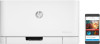 |
View all HP Color Laser 150 manuals
Add to My Manuals
Save this manual to your list of manuals |
Page 55 highlights
Opening printing preferences • The Printing Preferences window that appears in this user's guide may differ depending on the machine in use. • When you select an option in Printing Preferences, you may see a warning mark or . An mark means you can select that certain option but it is not recommended, and an mark means you cannot select that option due to the machine's setting or environment. 1 Open the document you want to print. 2 Select Print from the file menu. The Print window appears. 3 Select your machine from the Select Printer. 4 Click Properties or Preferences. Click or tap the tabs in the print driver to configure the available options. • In Windows 10, 8.1, and 8, these applications will have a different layout with different features from what is described below for desktop applications. To access the print feature from a Start screen app, complete the following steps: - Windows 10: Select Print, and then select the printer. - Windows 8.1 or 8: Select Devices, select Print, and then select the printer. • You can check the machine's current status pressing the Printer Status button (see "Using Printer Status programs" on page 66). Opening printing preferences | 55















