HP Color Laser 150 User Guide - Page 94
Printing quality problems, Suggested Solutions, Possible cause
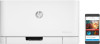 |
View all HP Color Laser 150 manuals
Add to My Manuals
Save this manual to your list of manuals |
Page 94 highlights
Condition The machine does not print special-sized paper, such as billing paper. The printed billing paper is curled. Possible cause Paper size and paper size setting do not match. The paper type setting does not match. Suggested solutions Set the correct paper size in the Custom in Paper tab in Printing Preferences (see "Opening printing preferences" on page 55). Change the printer option and try again. Go to Printing Preferences, click Paper tab, and set type to Heavy 90-120g (see "Opening printing preferences" on page 55). Printing quality problems If the inside of the machine is dirty or paper has been loaded improperly, there might be a reduction in print quality. See the table below to clear the problem. Condition Suggested Solutions Light or faded print • If a vertical white streak or faded area appears on the page, the toner supply is low. Install a new toner cartridge (see "Replacing the toner cartridge" on page 76). • If a vertical white streak or faded area still appears on the page even though the machine has enough toner supply, open and close the front door 3 ~ 4 times (see "Machine overview" on page 18). • The paper may not meet paper specifications; for example, the paper may be too moist or rough. • If the entire page is light, the print resolution setting is too low or the toner save mode is on. Adjust the print resolution and turn the toner save mode off. See the help screen of the printer driver. • A combination of faded or smeared defects may indicate that the toner cartridge needs cleaning. Clean the inside of your machine (see "Cleaning the machine" on page 80). • The surface of the LSU part inside the machine may be dirty. Clean the inside of your machine (see "Cleaning the machine" on page 80). If these steps do not correct the problem, contact a service representative. The top half of the paper is printed lighter than the rest of the paper The toner might not adhere properly to this type of paper. • Change the printer option and try again. Go to Printing Preferences, click the Paper tab, and set the paper type to Recycled (see "Opening printing preferences" on page 55). Solving other problems | 94















