HP Color Laser 150 User Guide - Page 56
Using a favorite setting
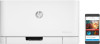 |
View all HP Color Laser 150 manuals
Add to My Manuals
Save this manual to your list of manuals |
Page 56 highlights
Using a favorite setting The Favorites option, which is visible on each preferences tab except for the HP tab, allows you to save the current preferences for future use. To save a Favorites item, follow these steps: 1 Change the settings as needed on each tab. 2 Enter a name for the item in the Favorites input box. 3 Click Save. 4 Enter name and description, and then select the desired icon. 5 Click OK. When you save Favorites, all current driver settings are saved. To use a saved setting, select it in the Favorites tab. The machine is now set to print according to the settings you have selected. To delete saved settings, select it in the Favorites tab and click Delete. Using a favorite setting | 56

Using a favorite setting |
56
Using a favorite setting
The
Favorites
option, which is visible on each preferences tab except for the
HP
tab, allows you
to save the current preferences for future use.
To save a
Favorites
item, follow these steps:
1
Change the settings as needed on each tab.
2
Enter a name for the item in the
Favorites
input box.
3
Click
Save
.
4
Enter name and description, and then select the desired icon.
5
Click
OK
. When you save
Favorites
, all current driver settings are saved.
To use a saved setting, select it in the
Favorites
tab. The machine is now set to print
according to the settings you have selected. To delete saved settings, select it in the
Favorites
tab and click
Delete
.














