HP Color Laser 150 User Guide - Page 66
Using Printer Status programs, Printer Status overview
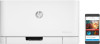 |
View all HP Color Laser 150 manuals
Add to My Manuals
Save this manual to your list of manuals |
Page 66 highlights
Using Printer Status programs The Printer Status is a program that monitors and informs you of the machine status. • The Printer Status window and its contents shown in this user's guide may differ depending on the machine or operating system in use. • Check the operating system(s) that are compatible with your machine (see "System requirements" on page 108). • Available for Windows OS users only. Printer Status overview If an error occurs while operating, you can check the error from the Printer Status. Printer Status is installed automatically when you install the machine software. You can also launch Printer Status manually. Go to the Printing Preferences, click the tab except for the HP tab > Printer Status button. The Favorites option, which is visible on each preferences tab except for the HP tab These icons appear on the Windows task bar: Icon Mean Normal Warning Description The machine is in ready mode and experiencing no errors or warnings. The machine is in a state where an error might occur in the future. For example, it might be in toner low status, which may lead to toner empty status. Error The machine has at least one error. Using Printer Status programs | 66















