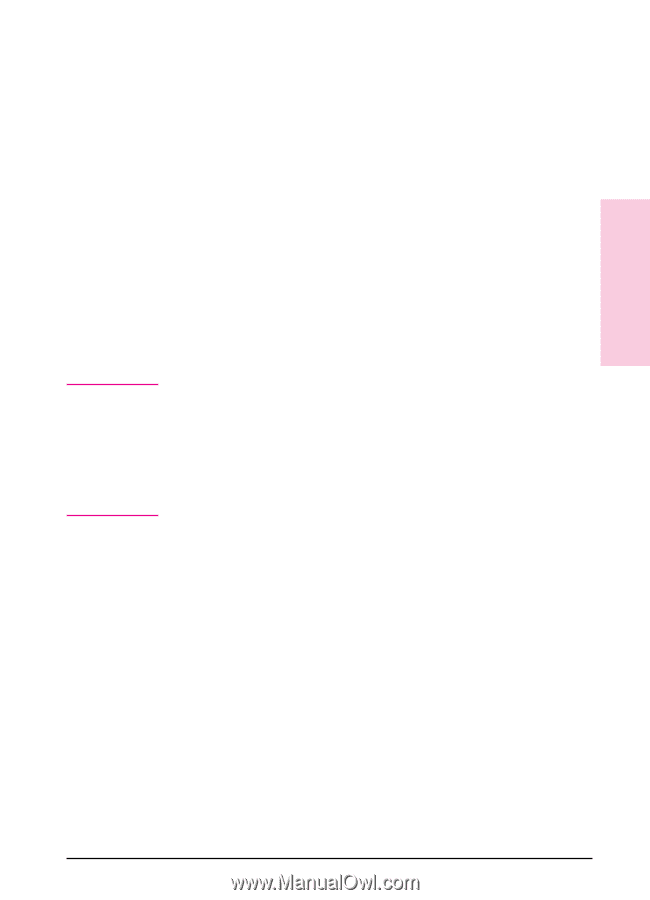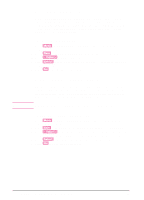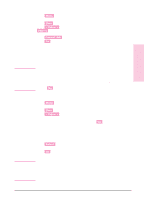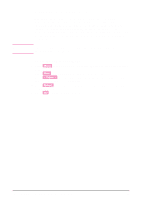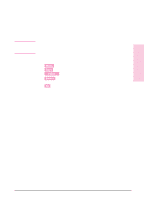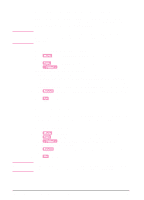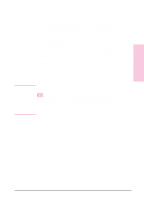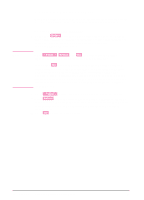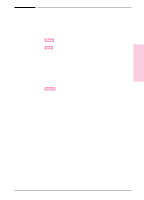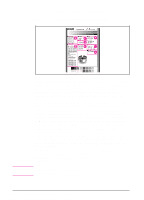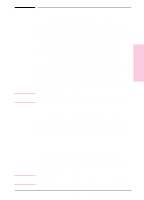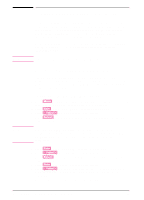HP Color LaserJet 8500 HP Color LaserJet 8500/8500N/8500DN user guide - Page 37
Locking the Printer Control Panel 37
 |
View all HP Color LaserJet 8500 manuals
Add to My Manuals
Save this manual to your list of manuals |
Page 37 highlights
2 Control Panel Note Locking the Printer Control Panel You can prevent users from changing the printer control panel settings by establishing a password, thus enabling the printer control panel lock. When locked, unauthorized users who try to change settings in the printer control panel will receive an ACCESS DENIED message. If you are using Microsoft Windows, use either the HP JetAdmin software or an ASCII escape sequence. The easier of the two methods is through the HP JetAdmin software, which is on the CD-ROM that came with the printer. From the HP JetAdmin software, select the Printer tab, and then select Lock Control Panel. For more information on using the HP JetAdmin software to perform this function, see the HP JetAdmin online help. If you choose not to use the HP JetAdmin software, follow the procedures in appendix C, "PJL Commands," to control printer security with the ASCII escape sequence. If you are using Mac OS, use the HP LaserJet utility. From the HP LaserJet utility, on the Security tab select Lock Control Panel. If you have forgotten the password for the printer control panel, print a configuration page then reset the printer with a cold reset (hold down [Go] while turning the printer off and on). All printer settings (including internal print server card settings) will return to the factory defaults, all passwords will be cleared, and the printer control panel will be unlocked. Use the configuration page to restore the printer settings. For more information on printing a configuration page, see "Printing Internal Pages" later in this chapter. EN Chapter 2 - Using the Printer Control Panel 37