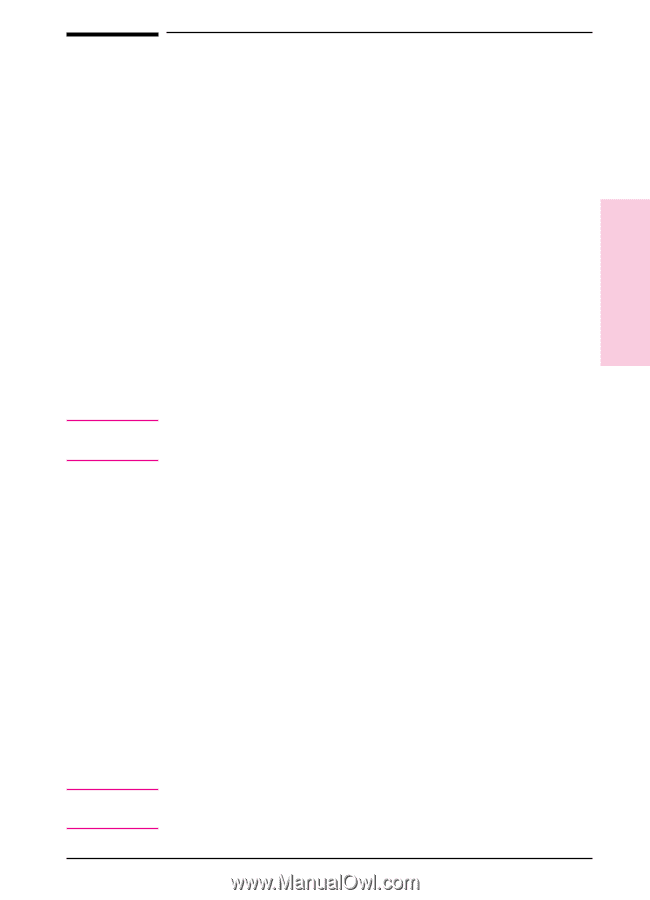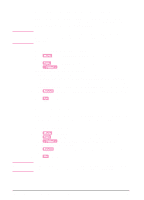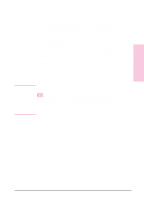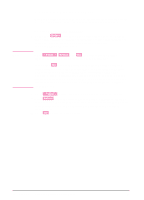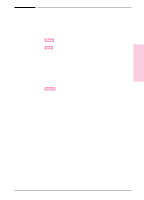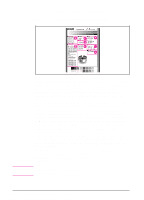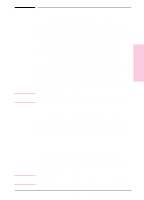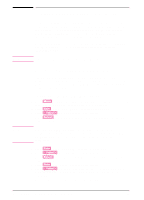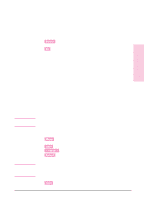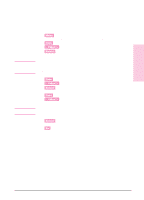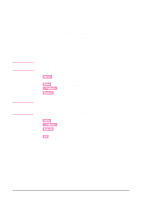HP Color LaserJet 8500 HP Color LaserJet 8500/8500N/8500DN user guide - Page 41
Managing Memory 41, Downloading Fonts 41, Resource Saving 41 - pcl windows 7 driver
 |
View all HP Color LaserJet 8500 manuals
Add to My Manuals
Save this manual to your list of manuals |
Page 41 highlights
Note Note EN Managing Memory The printer supports an optional printer hard disk and flash, ROM (read-only memory), and synchronous DRAM (dynamic random-access memory) DIMMs (dual inline memory modules). DRAM DIMMs must be installed in synchronized pairs (two DIMMs) with the same amount of memory installed in facing left and right slots. For more information on DIMMs, see appendix A, "DIMM Installation." The printer comes with 24 MB of RAM and can be expanded with additional DIMMs. The printer has four available DIMM slots for additional 4, 8, or 16 MB DIMMs. Either an optional printer hard disk or a flash DIMM is available for storing downloaded fonts and forms in the printer. Unlike standard printer memory, information stored on the printer hard disk or flash DIMM is permanently downloaded and will remain in the printer even when the printer is turned off. A printer hard disk also enables proof and print and mopying features (which can significantly decrease the processing time for multiple copies, or large or complex jobs). For information on ordering a printer hard disk, see "Accessories, Options, and Related Products" in chapter 9. The printer will only support either a printer hard disk or flash DIMM. A printer hard disk is required to mopy or proof and print. Downloading Fonts Mac OS users can download fonts to the printer RAM or printer hard disk through the HP LaserJet utility, and Windows users can download fonts to the printer RAM or printer hard disk through the PCL printer driver or third party applications. For the Mac OS environment, see the HP LaserJet utility online help included with the HP LaserJet utility software. For the Windows environment, see the printer driver online help. Resource Saving Resource Saving allows PCL and PostScript fonts and macros downloaded to the printer's RAM when the printer switches between PCL and PostScript personalities. The printer determines the amount of RAM allocated to save each of the printer personality environments. Resource Saving is always enabled. All data downloaded to the printer's RAM will be lost when the printer is turned off. Chapter 2 - Using the Printer Control Panel 41 2 Control Panel