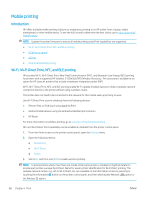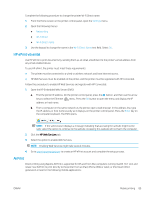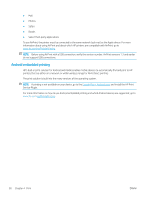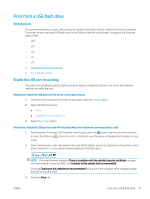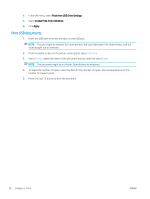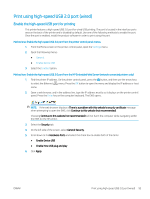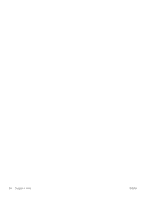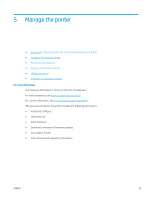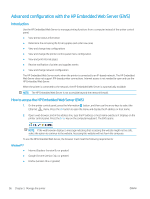HP Color LaserJet Enterprise M751 User Guide - Page 102
Print USB documents, Print from USB Drive Settings, Enable Print from USB Drive, Apply
 |
View all HP Color LaserJet Enterprise M751 manuals
Add to My Manuals
Save this manual to your list of manuals |
Page 102 highlights
4. In the left menu, select Print from USB Drive Settings. 5. Select Enable Print from USB Drive. 6. Click Apply. Print USB documents 1. Insert the USB flash drive into the easy-access USB port. NOTE: The port might be covered. For some printers, the cover flips open. For other printers, pull the cover straight out to remove it. 2. From the Home screen on the printer control panel, select USB Drive. 3. Select Choose, select the name of the document to print, and then select Select. NOTE: The document might be in a folder. Open folders as necessary. 4. To adjust the number of copies, select the field for the number of copies. Use the keypad to enter the number of copies to print. 5. Press the Start button to print the document. 92 Chapter 4 Print ENWW