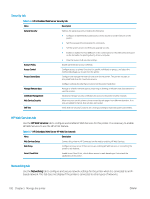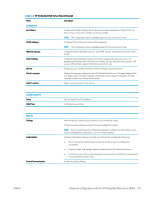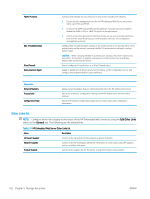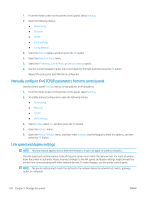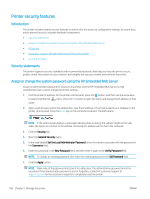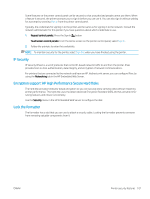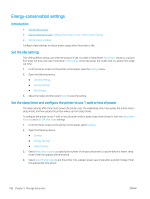HP Color LaserJet Enterprise M751 User Guide - Page 113
Con IP network settings, Printer sharing disclaimer, View or change network settings
 |
View all HP Color LaserJet Enterprise M751 manuals
Add to My Manuals
Save this manual to your list of manuals |
Page 113 highlights
Configure IP network settings Printer sharing disclaimer HP does not support peer-to-peer networking, as the feature is a function of Microsoft operating systems and not of the HP printer drivers. Go to Microsoft at www.microsoft.com. View or change network settings Use the HP Embedded Web Server to view or change IP configuration settings. 1. Find the printer IP address. On the printer control panel, press the button, and then use the arrow keys to select the Ethernet menu. Press the OK button to open the menu and display the IP address or host name. 2. Open a web browser, and in the address line, type the IP address or host name exactly as it displays on the printer control panel. Press the Enter key on the computer keyboard. The EWS opens. NOTE: If the web browser displays a message indicating that accessing the website might not be safe, select the option to continue to the website. Accessing this website will not harm the computer. 3. Click the Networking tab to obtain network information. Change settings as needed. Rename the printer on a network To rename the printer on a network so that it can be uniquely identified, use the HP Embedded Web Server. 1. Find the printer IP address. On the printer control panel, press the button, and then use the arrow keys to select the Ethernet menu. Press the OK button to open the menu and display the IP address or host name. 2. Open a web browser, and in the address line, type the IP address or host name exactly as it displays on the printer control panel. Press the Enter key on the computer keyboard. The EWS opens. NOTE: If the web browser displays a message indicating that accessing the website might not be safe, select the option to continue to the website. Accessing this website will not harm the computer. 3. Open the General tab. 4. On the Device Information page, the default printer name is in the Device Name field. You can change this name to uniquely identify this printer. NOTE: Completing the other fields on this page is optional. 5. Click the Apply button to save the changes. Manually configure IPv4 TCP/IP parameters from the control panel Use the control-panel Settings menus to manually set an IPv4 address, subnet mask, and default gateway. ENWW Configure IP network settings 103