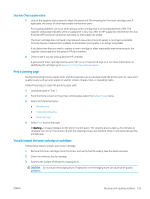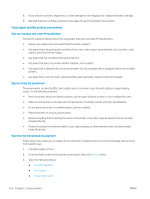HP Color LaserJet Enterprise M751 User Guide - Page 178
Solve problems, Table 6-2
 |
View all HP Color LaserJet Enterprise M751 manuals
Add to My Manuals
Save this manual to your list of manuals |
Page 178 highlights
Table 6-2 Banding defects Sample Table 6-3 Black page Sample Description Possible solutions Dark or light lines which repeat down the 1. Reprint the document. length of the page, and are wide-pitch and/or impulse bands. They might be sharp 2. Try printing from another tray. or soft in nature. The defect displays only in areas of fill, not in text or sections with no 3. Replace the cartridge. printed content. 4. Use a different paper type. 5. Enterprise models only: From the Home screen on the printer control panel, go to the Adjust Paper Types menu, and then choose a print mode that is designed for a slightly heavier media than what you are using. This slows the print speed and might improve the print quality. 6. If the issue persists, go to support.hp.com. Description The entire printed page is black. Possible solutions 1. Visually inspect the cartridge to check for damage. 2. Make sure that the cartridge is installed correctly. 3. Replace the cartridge 4. If the issue persists, go to support.hp.com. 168 Chapter 6 Solve problems ENWW