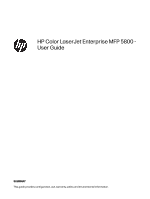Replace the toner cartridges
.............................................................................................................................................................................................
37
Toner cartridge information
.....................................................................................................................................................................................
37
Remove and replace the toner cartridge
......................................................................................................................................................
39
Replace the toner collection unit (TCU)
......................................................................................................................................................................
41
Replace the toner collection unit (TCU)
...........................................................................................................................................................
41
Replace the staple cartridge (stapler models only)
.........................................................................................................................................
43
Remove and replace the staple cartridge in the 3-bin stapler/stacker
...................................................................................
43
Remove and replace the staple cartridge in the convenience stapler
...................................................................................
45
4
Print
.............................................................................................................................................................................................................................................................
47
Print tasks (Windows)
...............................................................................................................................................................................................................
47
How to print (Windows)
................................................................................................................................................................................................
47
Automatically print on both sides (Windows)
.............................................................................................................................................
48
Manually print on both sides (Windows)
.......................................................................................................................................................
48
Print multiple pages per sheet (Windows)
....................................................................................................................................................
48
Select the paper type (Windows)
........................................................................................................................................................................
49
Additional print tasks
...................................................................................................................................................................................................
49
Print tasks (macOS)
..................................................................................................................................................................................................................
50
How to print (macOS)
...................................................................................................................................................................................................
50
Automatically print on both sides (macOS)
.................................................................................................................................................
50
Manually print on both sides (macOS)
............................................................................................................................................................
50
Print multiple pages per sheet (macOS)
.........................................................................................................................................................
51
Select the paper type (macOS)
.............................................................................................................................................................................
51
Additional print tasks
...................................................................................................................................................................................................
52
Store print jobs on the printer to print later or print privately
...................................................................................................................
52
Introduction
.........................................................................................................................................................................................................................
52
Create a stored job (Windows)
..............................................................................................................................................................................
52
Create a stored job (macOS)
..................................................................................................................................................................................
53
Print a stored job
.............................................................................................................................................................................................................
54
Delete a stored job
.........................................................................................................................................................................................................
54
Information sent to printer for Job Accounting purposes
...............................................................................................................
55
Mobile printing
.............................................................................................................................................................................................................................
55
Mobile printing solutions
...........................................................................................................................................................................................
55
Wi-Fi, Wi-Fi Direct Print, NFC, and BLE printing
..........................................................................................................................................
56
HP ePrint via email
..........................................................................................................................................................................................................
57
AirPrint
.....................................................................................................................................................................................................................................
57
Android embedded printing
....................................................................................................................................................................................
58
Print from a USB flash drive
...............................................................................................................................................................................................
58
Enable the USB port for printing
..........................................................................................................................................................................
58
Print USB documents
..................................................................................................................................................................................................
59
Print using the SuperSpeed USB 3.0 port (wired)
..............................................................................................................................................
60
Method one: Enable the SuperSpeed USB 3.0 port from the printer control panel menus
.....................................
60
Method two: Enable the SuperSpeed USB 3.0 port from the HP Embedded Web Server (network-
connected printers only)
...........................................................................................................................................................................................
60
5
Copy
............................................................................................................................................................................................................................................................
61
Make a copy
....................................................................................................................................................................................................................................
61
iv