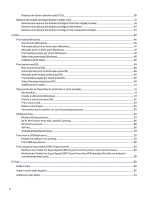6
Scan
...........................................................................................................................................................................................................................................................
65
Set up Scan to Email
................................................................................................................................................................................................................
65
Introduction
........................................................................................................................................................................................................................
65
Before you begin
.............................................................................................................................................................................................................
65
Step one: Access the HP Embedded Web Server (EWS)
..................................................................................................................
66
Step two: Configure the Network Identification settings
..................................................................................................................
67
Step three: Configure the Send to Email feature
....................................................................................................................................
67
Step four: Configure the Quick Sets (optional)
..........................................................................................................................................
77
Step five: Set up Send to Email to use Office 365 Outlook (optional)
.......................................................................................
77
Set up Scan to Network Folder
........................................................................................................................................................................................
80
Introduction
........................................................................................................................................................................................................................
80
Before you begin
.............................................................................................................................................................................................................
80
Step one: Access the HP Embedded Web Server (EWS)
..................................................................................................................
80
Step two: Set up Scan to Network Folder
......................................................................................................................................................
81
Set up Scan to SharePoint
..................................................................................................................................................................................................
90
Introduction
........................................................................................................................................................................................................................
90
Before you begin
.............................................................................................................................................................................................................
90
Step one: Access the HP Embedded Web Server (EWS)
..................................................................................................................
90
Step two: Enable Scan to SharePoint and create a Scan to SharePoint Quick Set
......................................................
91
Scan a file directly to a SharePoint site
.........................................................................................................................................................
93
Quick Set scan settings and options for Scan to SharePoint
.......................................................................................................
94
Set up Scan to USB Drive
....................................................................................................................................................................................................
95
Introduction
........................................................................................................................................................................................................................
96
Step one: Access the HP Embedded Web Server (EWS)
..................................................................................................................
96
Step two: Enable Scan to USB Drive
................................................................................................................................................................
96
Step three: Configure the Quick Sets (optional)
.......................................................................................................................................
97
Default scan settings for Scan to USB Drive setup
.............................................................................................................................
98
Default file settings for Save to USB setup
................................................................................................................................................
98
Scan to email
................................................................................................................................................................................................................................
99
Introduction
........................................................................................................................................................................................................................
99
Scan to email
.....................................................................................................................................................................................................................
99
Scan to job storage
................................................................................................................................................................................................................
102
Introduction
......................................................................................................................................................................................................................
102
Scan to job storage on the printer
...................................................................................................................................................................
102
Print from job storage on the printer
.............................................................................................................................................................
104
Scan to network folder
........................................................................................................................................................................................................
104
Introduction
......................................................................................................................................................................................................................
104
Scan to network folder
.............................................................................................................................................................................................
104
Scan to SharePoint
................................................................................................................................................................................................................
106
Introduction
.......................................................................................................................................................................................................................
107
Scan to SharePoint
......................................................................................................................................................................................................
107
Scan to USB drive
....................................................................................................................................................................................................................
108
Introduction
......................................................................................................................................................................................................................
109
Scan to USB drive
........................................................................................................................................................................................................
109
Use HP JetAdvantage business solutions
.............................................................................................................................................................
110
v