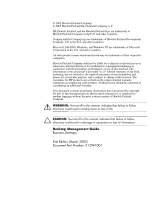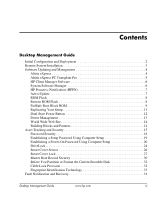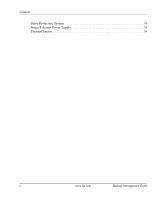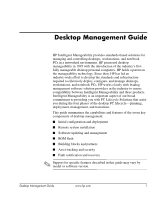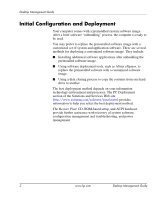HP D530 Desktop Management Guide
HP D530 - Compaq Business Desktop Manual
 |
UPC - 808736649308
View all HP D530 manuals
Add to My Manuals
Save this manual to your list of manuals |
HP D530 manual content summary:
- HP D530 | Desktop Management Guide - Page 1
Desktop Management Guide Business Desktops Document Part Number: 312947-001 March 2003 This guide provides definitions and instructions for using security and Intelligent Manageability features that are preinstalled on select models. - HP D530 | Desktop Management Guide - Page 2
. Ä CAUTION: Text set off in this manner indicates that failure to follow directions could result in damage to equipment or loss of information. Desktop Management Guide Business Desktops First Edition (March 2003) Document Part Number: 312947-001 - HP D530 | Desktop Management Guide - Page 3
Contents Desktop Management Guide Initial Configuration and Deployment 2 Remote System Installation 3 Software Updating and Management 4 Altiris eXpress 4 Altiris eXpress 32 Fingerprint Identification Technology 33 Fault Notification and Recovery 34 Desktop Management Guide www.hp.com iii - HP D530 | Desktop Management Guide - Page 4
Contents Drive Protection System 34 Surge-Tolerant Power Supply 34 Thermal Sensor 34 iv www.hp.com Desktop Management Guide - HP D530 | Desktop Management Guide - Page 5
and deployment ■ Remote system installation ■ Software updating and management ■ ROM flash ■ Building blocks and partners ■ Asset tracking and security ■ Fault notification and recovery ✎ Support for specific features described in this guide may vary by model or software version. Desktop Management - HP D530 | Desktop Management Guide - Page 6
Desktop Management Guide Initial Configuration and Deployment and processes. The PC Deployment section of the Solutions and Services Web site (http://www.compaq.com/solutions/pcsolutions) provides configuration management and troubleshooting, and power management. 2 www.hp.com Desktop Management - HP D530 | Desktop Management Guide - Page 7
System Installation, press F12 when the F12 = Network Service Boot message appears in the lower-right corner of the HP logo screen. Follow the instructions on the screen to continue the process. HP and most manageable client PCs in the enterprise environment. Desktop Management Guide www.hp.com 3 - HP D530 | Desktop Management Guide - Page 8
with an interface as simple to use as Windows Explorer. Altiris eXpress supports Preboot Execution Environment (PXE). Using Altiris eXpress and the Remote System & Operations Management ■ Inventory & Asset Management ■ Help Desk & Problem Resolution 4 www.hp.com Desktop Management Guide - HP D530 | Desktop Management Guide - Page 9
Desktop Management Guide Within minutes of installation, Altiris eXpress is able to install a disk image containing the operating system, application software on how to download a fully-functional 30-day evaluation, visit http://www.compaq.com/easydeploy. Desktop Management Guide www.hp.com 5 - HP D530 | Desktop Management Guide - Page 10
Desktop Management Guide HP Client Manager Software HP Client Manager Software (HP CMS) also known as a file store. Driver versions that are supported by SSM are denoted with a special icon on the driver download Web site and on the Support Software CD. To download the utility or to obtain more - HP D530 | Desktop Management Guide - Page 11
Desktop Management Guide HP Proactive Notification (HPPN) The HP Proactive Notification program uses the Subscriber's Choice secure Web site in ActiveUpdate, download the application, and create your custom profile, visit http://www.compaq.com/activeupdate. Desktop Management Guide www.hp.com 7 - HP D530 | Desktop Management Guide - Page 12
Desktop Management Guide ROM Flash Your computer comes with a reprogrammable flash ROM (read only an upgraded ROMPaq™ diskette from HP. ■ Download the latest ROMPaq images from http://www.hp.com/support. Ä CAUTION: For maximum ROM protection, be sure to establish a setup password. The setup password - HP D530 | Desktop Management Guide - Page 13
normally. ■ If the system ROM fails the validation check, the FailSafe Boot Block ROM provides enough support to start the system from a ROMPaq diskette, which will program the system ROM with a valid image Turn the power on again to restart the computer. Desktop Management Guide www.hp.com 9 - HP D530 | Desktop Management Guide - Page 14
Desktop Management Guide The following table lists the various keyboard light combinations used by the Boot Block ROM (when a PS/2 keyboard is attached to the successful. Turn power off, then on to reboot. ✎ Diagnostic lights do not flash on USB keyboards. 10 www.hp.com Desktop Management Guide - HP D530 | Desktop Management Guide - Page 15
your setup: 1. Access the Computer Setup Utilities (F10) menu. 2. Click File > Save to Diskette. Follow the instructions on the screen. ✎ This requires a diskette drive or a supported USB flash media device, such as DiskOnKey. 3. To replicate the configuration, click File > Restore from Diskette - HP D530 | Desktop Management Guide - Page 16
Desktop Management Guide Dual-State Power Button With Advanced Configuration and Power Interface (ACPI) enabled for Windows 98, Windows 2000, and Windows XP, the power operating system interaction could cause damage to or loss of data on the hard drive. 12 www.hp.com Desktop Management Guide - HP D530 | Desktop Management Guide - Page 17
Desktop Management Guide Power Management Power Management is a feature that saves energy by shutting down certain components of the computer when for the monitor. To access Display Properties, right click on the Windows Desktop, then choose Properties. Desktop Management Guide www.hp.com 13 - HP D530 | Desktop Management Guide - Page 18
Desktop Management Guide World Wide Web Site HP engineers rigorously test and debug software developed by HP and third-party suppliers, and develop operating system specific support software, to ensure performance, compatibility, and reliability for HP computers. When making the transition to new or - HP D530 | Desktop Management Guide - Page 19
on your HP computer: ■ Locally, using the Computer Setup Utilities. See the Computer Setup (F10) Utility Guide included with the computer for additional information and instructions on using the Computer Setup Utilities. ■ Remotely, using HP Client Manager or System Software Manager. This software - HP D530 | Desktop Management Guide - Page 20
is available on select models only. From the Computer Setup Utilities (F10) menu. ✎ For more information about Computer Setup, see the Computer Setup (F10) Utility Guide. Support for security features may vary depending on your specific computer configuration. 16 www.hp.com Desktop Management - HP D530 | Desktop Management Guide - Page 21
information on enabling Memory Change Alerts, refer to the online Intelligent Manageability Guide. ✎ For more information about Computer Setup, see the Computer Setup (F10) Utility Guide. Support for security features may vary depending on your specific computer configuration. Desktop Management - HP D530 | Desktop Management Guide - Page 22
unwanted configuration changes or component removal. ✎ For more information about Computer Setup, see the Computer Setup (F10) Utility Guide. Support for security features may vary depending on your specific computer configuration. Password Security The power-on password prevents unauthorized use - HP D530 | Desktop Management Guide - Page 23
Desktop Management Guide Establishing a Setup Password Using Computer Setup Establishing a setup password through Computer utility. 3. Select Security, then select Setup Password and follow the instructions on the screen. 4. Before exiting, click File > Save Changes and Exit. Desktop Management - HP D530 | Desktop Management Guide - Page 24
Desktop Management Guide Establishing a Power-On Password Using Computer Setup Establishing a restart the computer to access the utility. 3. Select Security, then Power-On Password and follow the instructions on the screen. 4. Before exiting, click File > Save Changes and Exit. Entering a Power-On - HP D530 | Desktop Management Guide - Page 25
Desktop Management Guide Entering a Setup Password If a setup password has been established on the computer, you will be prompted to enter it each time three unsuccessful tries, you must turn off the computer, then turn it on again before you can continue. Desktop Management Guide www.hp.com 21 - HP D530 | Desktop Management Guide - Page 26
Desktop Management Guide Changing a Power-On or Setup Password 1. Turn on or restart the computer. If you are in Windows, click Start > Shut Down > Restart the -on password and setup password may also be changed using the Security options in Computer Setup. 22 www.hp.com Desktop Management Guide - HP D530 | Desktop Management Guide - Page 27
German - Portuguese - U.S. English / * For Bosnia-Herzegovina, Croatia, Slovenia, and Yugoslavia Clearing Passwords If you forget your password, you cannot access the computer. Refer to the Troubleshooting Guide for instructions on clearing passwords. Desktop Management Guide www.hp.com 23 - HP D530 | Desktop Management Guide - Page 28
Desktop Management Guide DriveLock DriveLock is an industry-standard security feature that prevents unauthorized access to the data on specific hard drives. DriveLock is set, the system administrator may enable DriveLock or choose to keep it disabled. 24 www.hp.com Desktop Management Guide - HP D530 | Desktop Management Guide - Page 29
and unable to perform routine checks for unauthorized software, other asset control functions, and support. For users with less stringent security requirements, HP does not recommend enabling DriveLock. are able to restrict users from enabling DriveLock. Desktop Management Guide www.hp.com 25 - HP D530 | Desktop Management Guide - Page 30
Desktop Management Guide Smart Cover Sensor Smart Cover Sensor, available on select models, is a combination of hardware and software can be changed using Computer Setup. For more information about Computer Setup, see the Computer Setup (F10) Utility Guide. 26 www.hp.com Desktop Management - HP D530 | Desktop Management Guide - Page 31
must restart the computer to access the utility. 3. Select Security, then Smart Cover, and follow the instructions on the screen. 4. Before exiting, click File > Save Changes and Exit. Smart Cover Lock The Lock is available as an option on select systems. Desktop Management Guide www.hp.com 27 - HP D530 | Desktop Management Guide - Page 32
Desktop Management Guide Locking the Smart Cover Lock To activate and lock the Smart Cover Lock, complete the following steps: 1. Turn on or restart utility. 3. Select Security > Smart Cover > Unlocked. 4. Before exiting, click File > Save Changes and Exit. 28 www.hp.com Desktop Management Guide - HP D530 | Desktop Management Guide - Page 33
FailSafe Key, do any one of the following: ■ Contact your authorized HP reseller or service provider. ■ Call the appropriate number listed in the warranty. For more information about using the Smart Cover FailSafe Key, consult the Hardware Reference Guide. Desktop Management Guide www.hp.com 29 - HP D530 | Desktop Management Guide - Page 34
Desktop Management Guide Master Boot Record Security The Master Boot Record (MBR) contains information needed to successfully boot from a disk and to access the data 1999-Master Boot Record has changed. Press any key to enter Setup to configure MBR Security. 30 www.hp.com Desktop Management Guide - HP D530 | Desktop Management Guide - Page 35
Desktop Management Guide Upon entering Computer Setup, you must ■ Save the MBR of the current bootable disk; ■ Restore the previously saved MBR; or current bootable disk; or ■ Disable the MBR Security feature. You must know the setup password, if one exists. Desktop Management Guide www.hp.com 31 - HP D530 | Desktop Management Guide - Page 36
Desktop Management Guide Before You Partition or Format the Current Bootable Disk Ensure that MBR so that the computer can be physically secured to a work area. For illustrated instructions, please see the Hardware Reference Guide on the Documentation Library CD. 32 www.hp.com Desktop Management - HP D530 | Desktop Management Guide - Page 37
Desktop Management Guide Fingerprint Identification Technology Eliminating the need to enter user passwords, HP priced, it is not just for high-tech, high-security organizations anymore. ✎ Support for Fingerprint Identification Technology varies by model. For more information, visit: http://www. - HP D530 | Desktop Management Guide - Page 38
in select HP computers. DPS is designed to help diagnose problems that might result in unwarranted hard drive replacement. When HP service provider can use this information to help diagnose conditions that caused you to run the DPS software. Refer to the Troubleshooting Guide for instructions - HP D530 | Desktop Management Guide - Page 39
2 internal temperature of computer 34 Internet addresses, See Web sites invalid system ROM 9 K keyboard delimiter characters, national 23 keyboard lights, ROM, table 10 Desktop Management Guide www.hp.com Index-1 - HP D530 | Desktop Management Guide - Page 40
FailSafe Boot Block ROM 9 Fault Notification and Recovery 34 integration 2 Master Boot Record Security 30 Power Management 13 recovery 2 Index-2 www.hp.com Desktop Management Guide - HP D530 | Desktop Management Guide - Page 41
.compaq.com/im/ssmwp.html 6, 8 www.compaq.com/solutions/pcsolutions 2 www.compaq.com/solutions/security 33 World Wide Web addresses. See Web sites Desktop Management Guide www.hp.com Index-3 - HP D530 | Desktop Management Guide - Page 42
Index Index-4 www.hp.com Desktop Management Guide
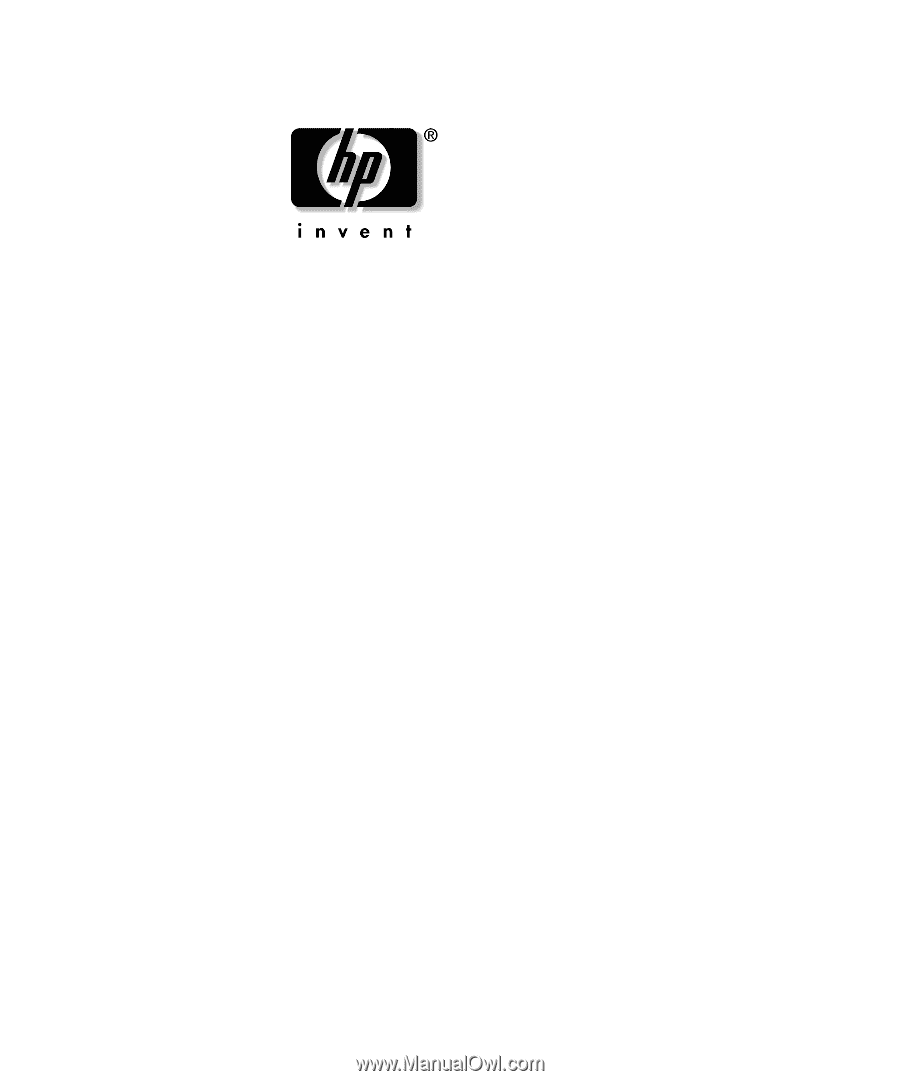
Desktop Management Guide
Business Desktops
Document Part Number: 312947-001
March 2003
This guide provides definitions and instructions for using security and
Intelligent Manageability features that are preinstalled on select
models.