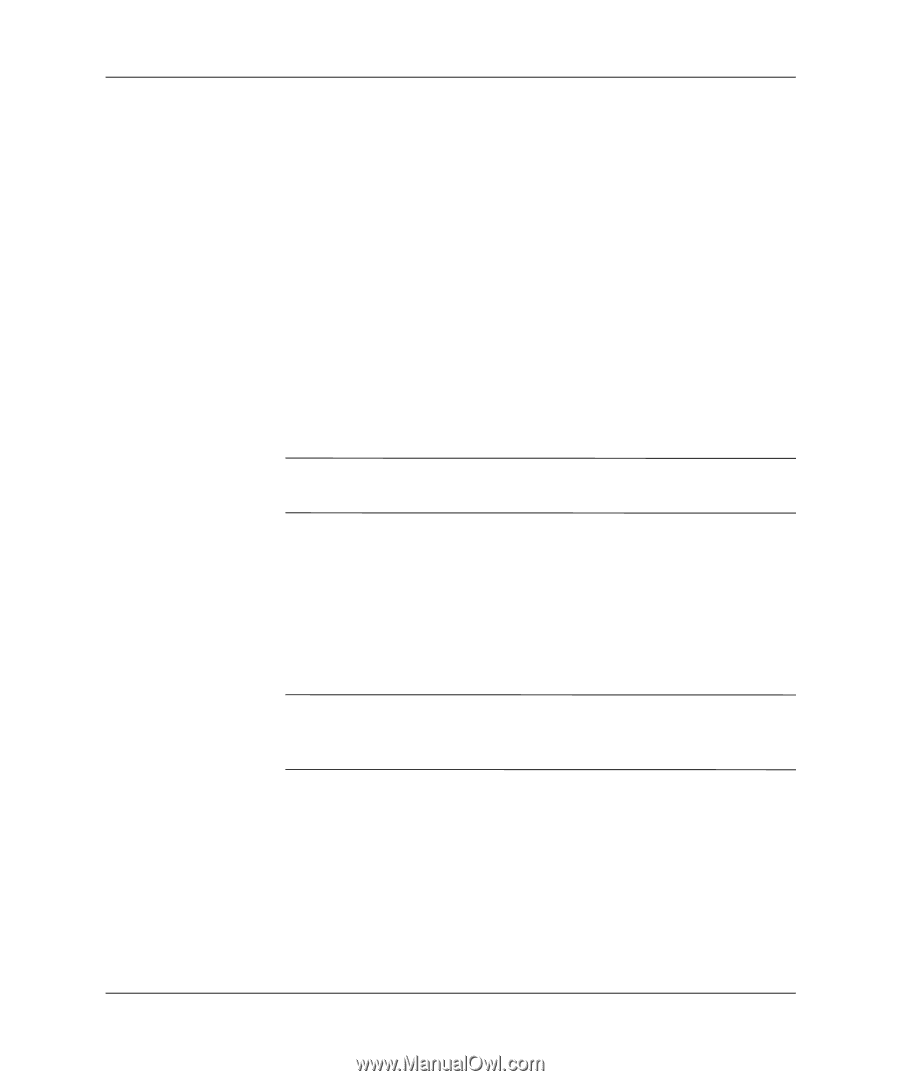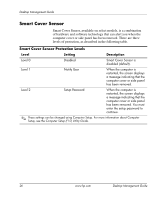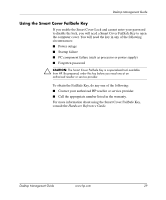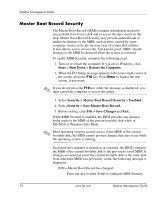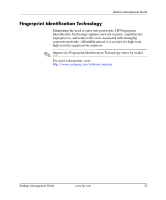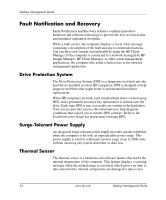HP D530 Desktop Management Guide - Page 34
Master Boot Record Security, Security > Master Boot Record Security > Enabled.
 |
UPC - 808736649308
View all HP D530 manuals
Add to My Manuals
Save this manual to your list of manuals |
Page 34 highlights
Desktop Management Guide Master Boot Record Security The Master Boot Record (MBR) contains information needed to successfully boot from a disk and to access the data stored on the disk. Master Boot Record Security may prevent unintentional or malicious changes to the MBR, such as those caused by some computer viruses or by the incorrect use of certain disk utilities. It also allows you to recover the "last known good" MBR, should changes to the MBR be detected when the system is restarted. To enable MBR Security, complete the following steps: 1. Turn on or restart the computer. If you are in Windows, click Start > Shut Down > Restart the Computer. 2. When the F10 Setup message appears in the lower-right corner of the screen, press the F10 key. Press Enter to bypass the title screen, if necessary. ✎ If you do not press the F10 key while the message is displayed, you must restart the computer to access the utility. 3. Select Security > Master Boot Record Security > Enabled. 4. Select Security > Save Master Boot Record. 5. Before exiting, click File > Save Changes and Exit. When MBR Security is enabled, the BIOS prevents any changes being made to the MBR of the current bootable disk while in MS-DOS or Windows Safe Mode. ✎ Most operating systems control access to the MBR of the current bootable disk; the BIOS cannot prevent changes that may occur while the operating system is running. Each time the computer is turned on or restarted, the BIOS compares the MBR of the current bootable disk to the previously saved MBR. If changes are detected and if the current bootable disk is the same disk from which the MBR was previously saved, the following message is displayed: 1999-Master Boot Record has changed. Press any key to enter Setup to configure MBR Security. 30 www.hp.com Desktop Management Guide