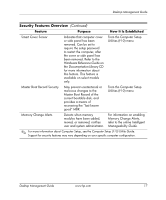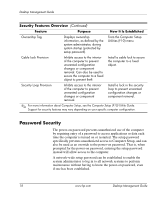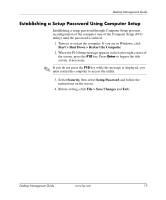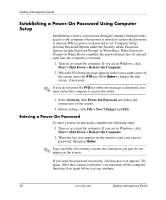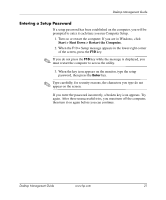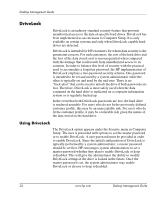HP D530 Desktop Management Guide - Page 24
Establishing a Power-On Password Using Computer Setup, Entering a Power-On Password
 |
UPC - 808736649308
View all HP D530 manuals
Add to My Manuals
Save this manual to your list of manuals |
Page 24 highlights
Desktop Management Guide Establishing a Power-On Password Using Computer Setup Establishing a power-on password through Computer Setup prevents access to the computer when power is turned on, unless the password is entered. When a power-on password is set, Computer Setup presents Password Options under the Security menu. Password options include Password Prompt on Warm Boot. When Password Prompt on Warm Boot is enabled, the password must also be entered each time the computer is rebooted. 1. Turn on or restart the computer. If you are in Windows, click Start > Shut Down > Restart the Computer. 2. When the F10 Setup message appears in the lower-right corner of the screen, press the F10 key. Press Enter to bypass the title screen, if necessary. ✎ If you do not press the F10 key while the message is displayed, you must restart the computer to access the utility. 3. Select Security, then Power-On Password and follow the instructions on the screen. 4. Before exiting, click File > Save Changes and Exit. Entering a Power-On Password To enter a power-on password, complete the following steps: 1. Turn on or restart the computer. If you are in Windows, click Start > Shut Down > Restart the Computer. 2. When the key icon appears on the monitor, type your current password, then press Enter. ✎ Type carefully; for security reasons, the characters you type do not appear on the screen. If you enter the password incorrectly, a broken key icon appears. Try again. After three unsuccessful tries, you must turn off the computer, then turn it on again before you can continue. 20 www.hp.com Desktop Management Guide