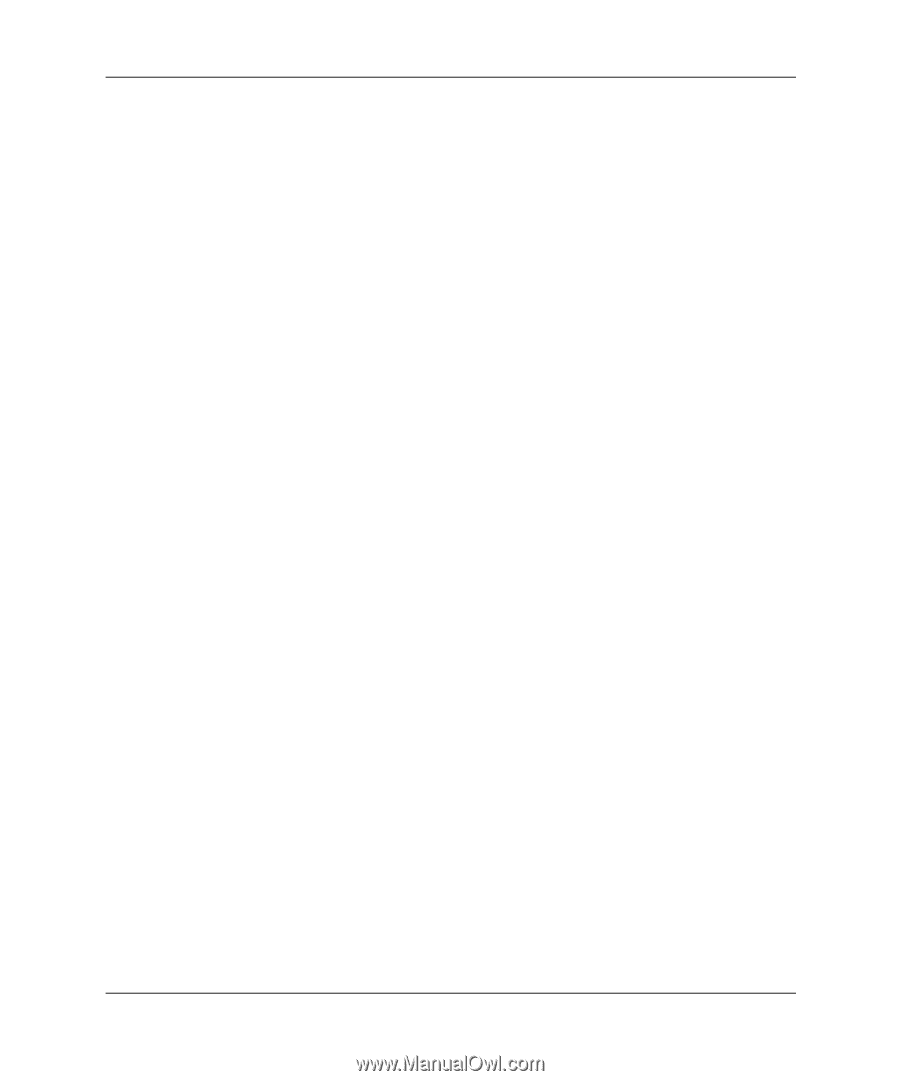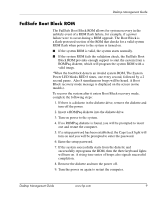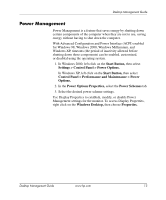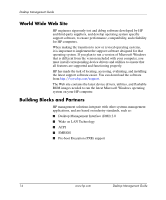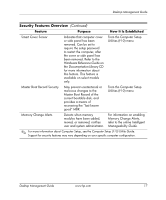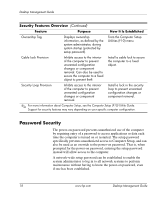HP D530 Desktop Management Guide - Page 17
Power Management
 |
UPC - 808736649308
View all HP D530 manuals
Add to My Manuals
Save this manual to your list of manuals |
Page 17 highlights
Desktop Management Guide Power Management Power Management is a feature that saves energy by shutting down certain components of the computer when they are not in use, saving energy without having to shut down the computer. With Advanced Configuration and Power Interface (ACPI) enabled for Windows 98, Windows 2000, Windows Millennium, and Windows XP, timeouts (the period of inactivity allowed before shutting down these components) can be enabled, customized, or disabled using the operating system. 1. In Windows 2000, left click on the Start Button, then select Settings > Control Panel > Power Options. In Windows XP, left click on the Start Button, then select Control Panel > Performance and Maintenance > Power Options. 2. In the Power Options Properties, select the Power Schemes tab. 3. Select the desired power scheme settings. Use Display Properties to establish, modify, or disable Power Management settings for the monitor. To access Display Properties, right click on the Windows Desktop, then choose Properties. Desktop Management Guide www.hp.com 13