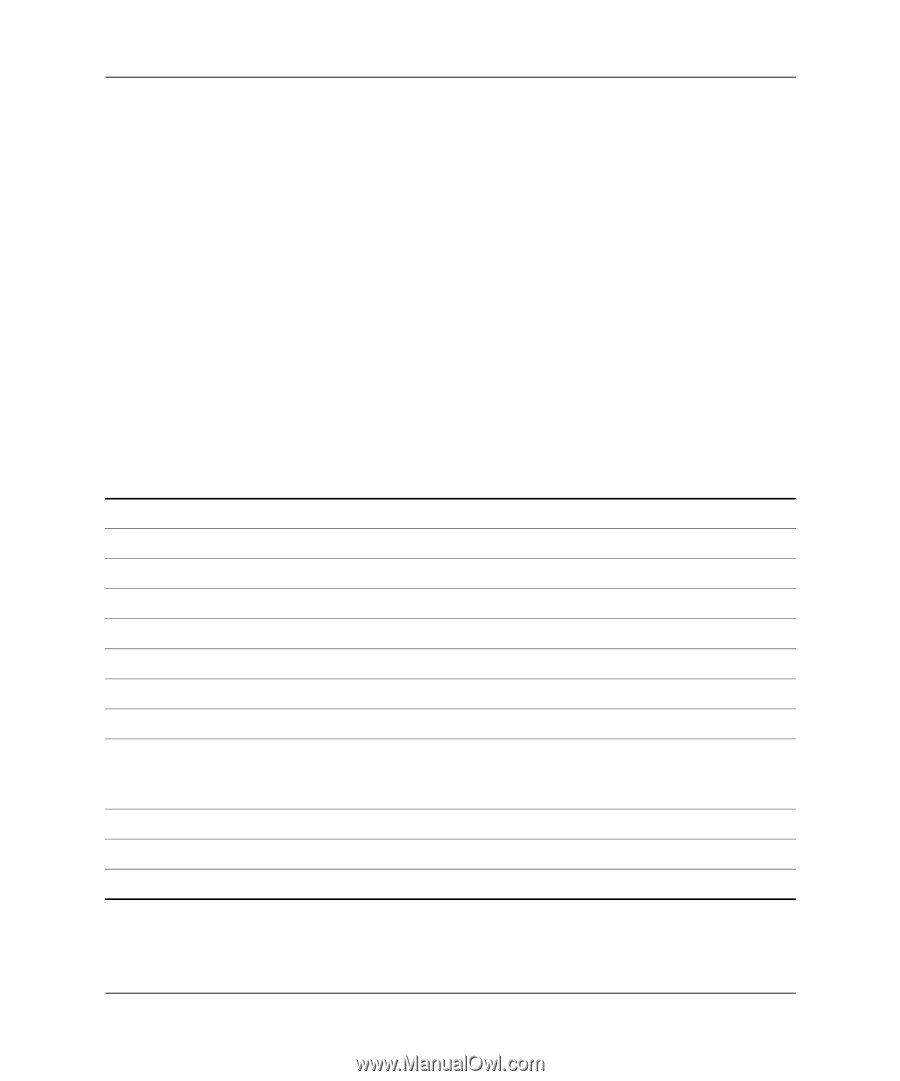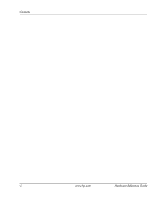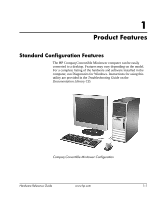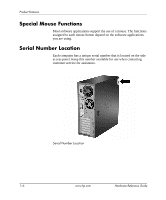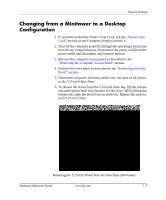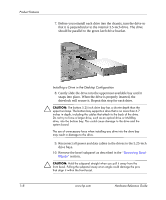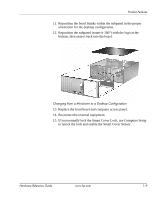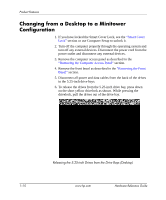HP D530 HP Compaq Business Desktops d530 Convertible Minitower - (English) Har - Page 11
Customizing the Easy Access Buttons, Using the Windows Logo Key
 |
UPC - 808736649308
View all HP D530 manuals
Add to My Manuals
Save this manual to your list of manuals |
Page 11 highlights
Product Features Customizing the Easy Access Buttons All Easy Access buttons can be reprogrammed to open any software application or data file on the hard drive, or any Internet address. To reprogram the Easy Access buttons, complete the following steps: 1. Double-click the keyboard icon in the notification area (lower right corner) of the Windows taskbar. The Keyboard Properties dialog box is displayed. 2. Click the Help button on the Keyboard Properties dialog box for instructions. Using the Windows Logo Key Use the Windows Logo key in combination with other keys to perform certain functions available in the Windows operating system. Refer to the "Easy Access Keyboard" section to identify the Windows Logo key. Windows Logo Key Windows Logo Key + d Windows Logo Key + m Shift + Windows Logo Key + m Windows Logo Key + e Windows Logo Key + f Windows Logo Key + Ctrl + f Windows Logo Key + F1 Windows Logo Key + l Windows Logo Key + r Windows Logo Key + u Windows Logo Key + Tab Displays or hides the Start menu Displays the Desktop Minimizes all open applications Undoes Minimize All Launches My Computer Launches Find Document Launches Find Computer Launches Windows Help Locks the computer if you are connected to a network domain, or allows you to switch users if you are not connected to a network domain Launches the Run dialog box Launches the Utility Manager Activates the next Taskbar button Hardware Reference Guide www.hp.com 1-5