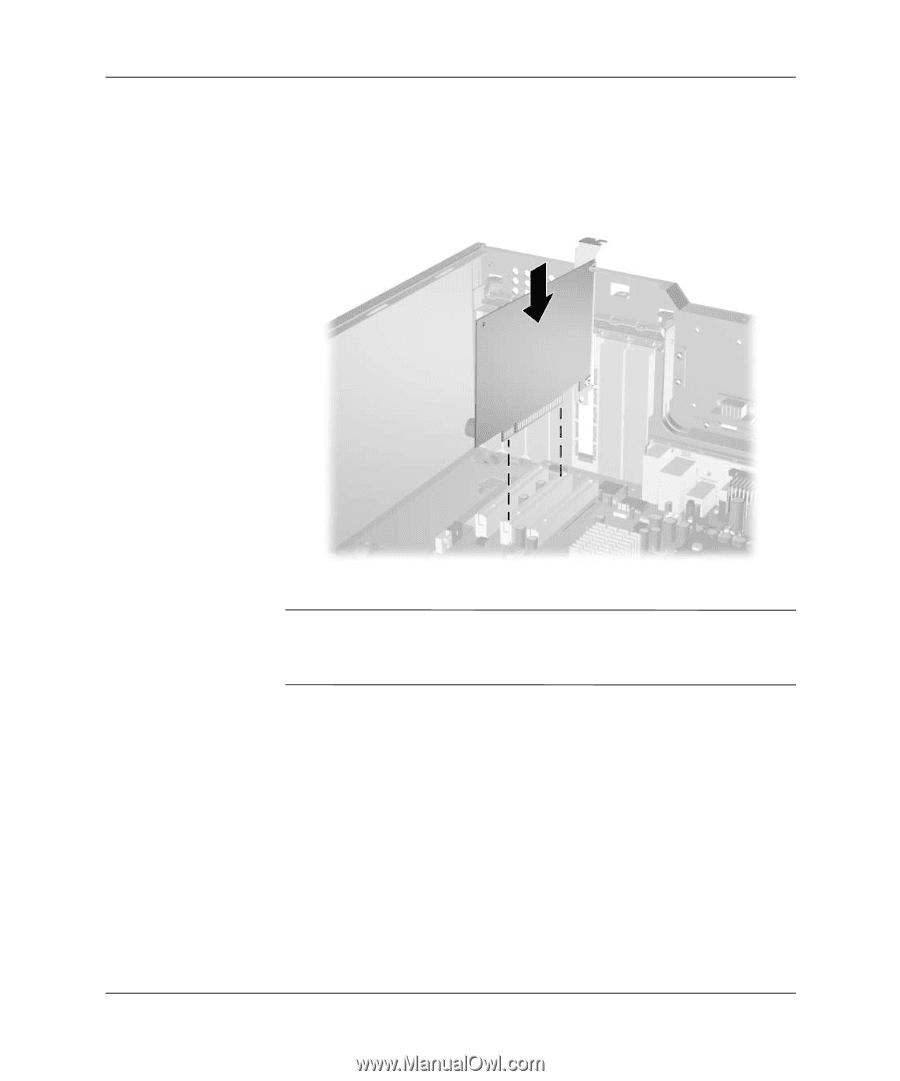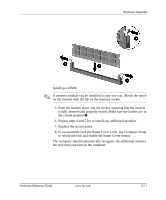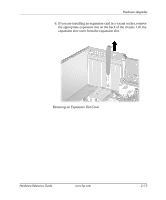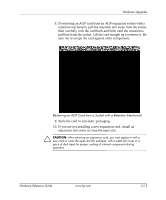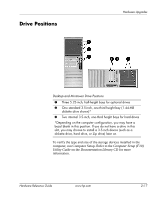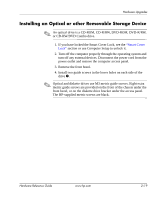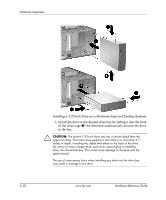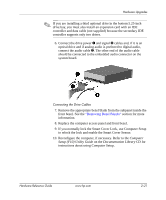HP D530 HP Compaq Business Desktops d530 Convertible Minitower - (English) Har - Page 34
Computer, Setup F10 Utility, Guide, Documentation Library, Replace the computer access panel.
 |
UPC - 808736649308
View all HP D530 manuals
Add to My Manuals
Save this manual to your list of manuals |
Page 34 highlights
Hardware Upgrades 11. To install a new expansion card, slide the bracket on the end of the card down into the slot on the back of the chassis and press the card down firmly into the socket on the system board. Installing an Expansion Card ✎ When you install an expansion card, make sure you press firmly on the card so that the whole connector seats properly in the expansion card socket. 12. Close the expansion card retention latch, making sure that it snaps firmly into place. 13. Connect external cables to the installed card, if needed. Connect internal cables to the system board, if needed. 14. Replace the computer access panel. 15. If you normally lock the Smart Cover Lock, use Computer Setup to relock the lock and enable the Smart Cover Sensor. 16. Reconfigure the computer, if necessary. Refer to the Computer Setup (F10) Utility Guide on the Documentation Library CD for instructions about using Computer Setup. 2-16 www.hp.com Hardware Reference Guide