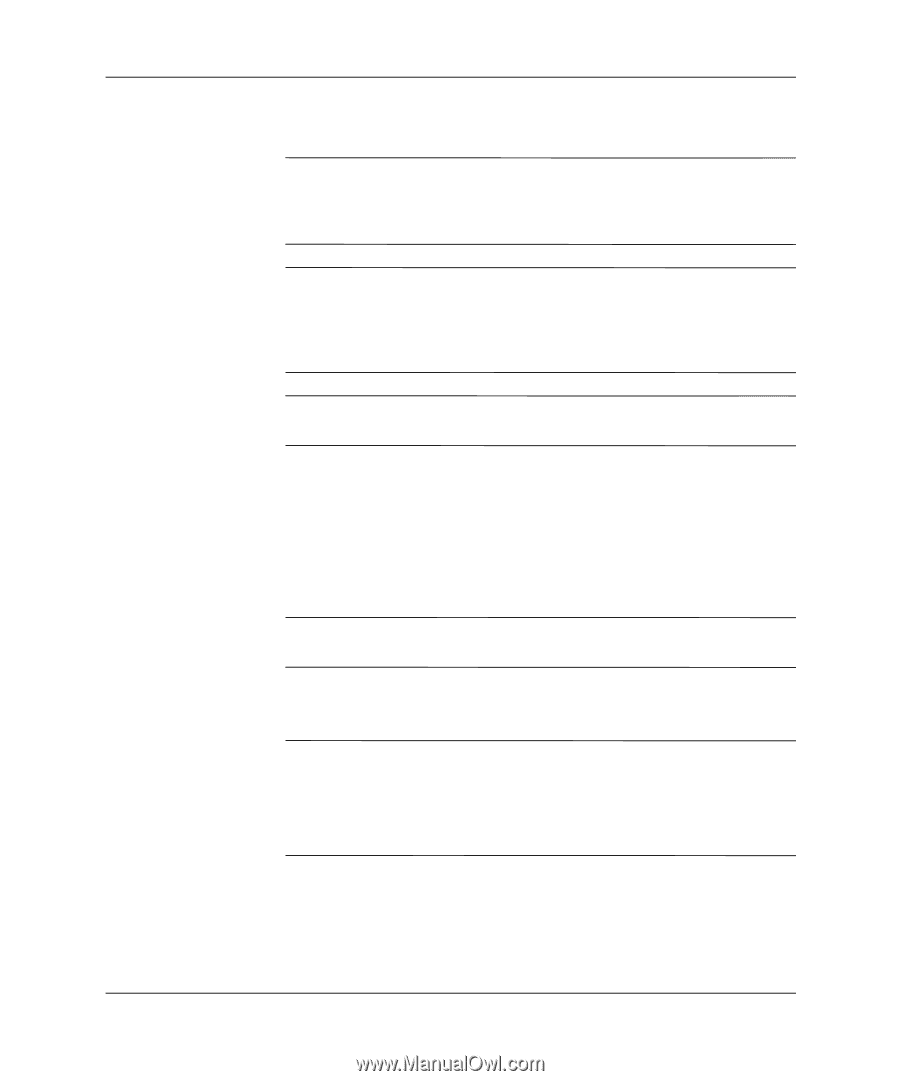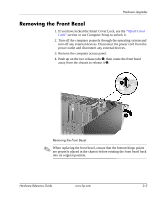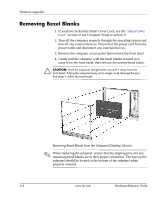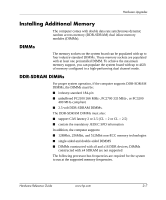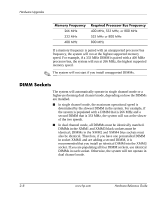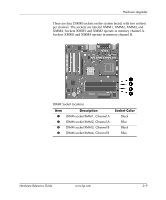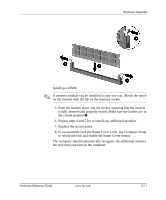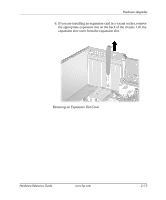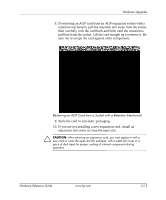HP D530 HP Compaq Business Desktops d530 Convertible Minitower - (English) Har - Page 28
Installing DDR-SDRAM DIMMs, Remove the access panel and locate the memory module sockets.
 |
UPC - 808736649308
View all HP D530 manuals
Add to My Manuals
Save this manual to your list of manuals |
Page 28 highlights
Hardware Upgrades Installing DDR-SDRAM DIMMs Ä CAUTION: The memory module sockets have gold metal contacts. When upgrading the memory, it is important to use memory modules with gold metal contacts to prevent corrosion and/or oxidation resulting from having incompatible metals in contact with each other. Ä CAUTION: Static electricity can damage the electronic components of the computer or optional cards. Before beginning these procedures, ensure that you are discharged of static electricity by briefly touching a grounded metal object. For more informations, refer to Appendix F, "Electrostatic Discharge". Ä CAUTION: When handling a memory module, be careful not to touch any of the contacts. Doing so may damage the module. 1. If you have locked the Smart Cover Lock, see the "Smart Cover Lock" section or use Computer Setup to unlock it. 2. Turn off the computer properly through the operating system and turn off any external devices. Disconnect the power cord from the power outlet. 3. Remove the access panel and locate the memory module sockets. Å WARNING: To reduce risk of personal injury from hot surfaces, allow the internal system components to cool before touching. 4. Open both latches of the memory module socket 1, and insert the memory module into the socket 2. ✎ If you have one preinstalled DIMM in socket XMM1 and are adding a second DIMM, it is recommended that you install an identical DIMM into the XMM3 socket. If you are populating all four DIMM sockets, use identical DIMMs in each socket. Otherwise, the system will not operate in dual channel mode. 2-10 www.hp.com Hardware Reference Guide