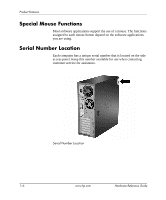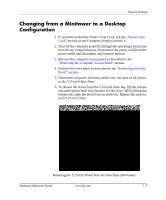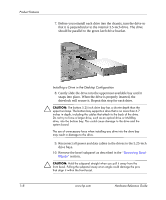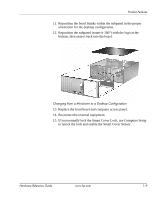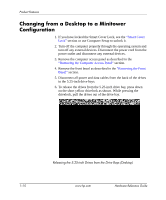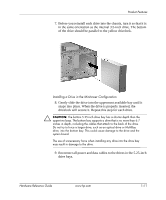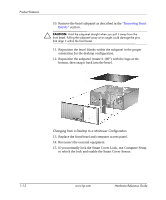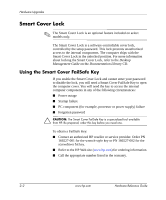HP D530 HP Compaq Business Desktops d530 Convertible Minitower - (English) Har - Page 16
Changing from a Desktop to a Minitower Configuration
 |
UPC - 808736649308
View all HP D530 manuals
Add to My Manuals
Save this manual to your list of manuals |
Page 16 highlights
Product Features Changing from a Desktop to a Minitower Configuration 1. If you have locked the Smart Cover Lock, see the "Smart Cover Lock" section or use Computer Setup to unlock it. 2. Turn off the computer properly through the operating system and turn off any external devices. Disconnect the power cord from the power outlet and disconnect any external devices. 3. Remove the computer access panel as described in the "Removing the Computer Access Panel" section. 4. Remove the front bezel as described in the "Removing the Front Bezel" section. 5. Disconnect all power and data cables from the back of the drives in the 5.25-inch drive bays. 6. To release the drives from the 5.25-inch drive bay, press down on the short yellow drivelock as shown. While pressing the drivelock, pull the drives out of the drive bay. 1-10 Releasing the 5.25-inch Drives from the Drive Bays (Desktop) www.hp.com Hardware Reference Guide