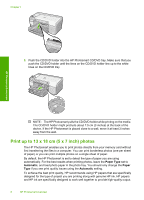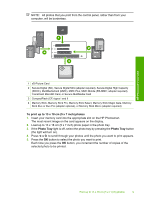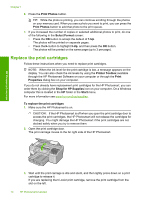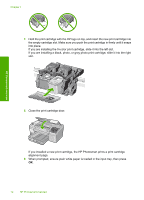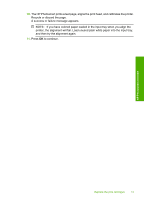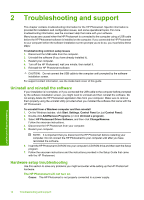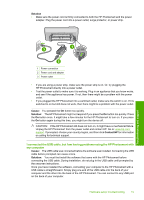HP D5360 Basics Guide - Page 12
Replace the print cartridges, Print Photos, Select Format, Printer Toolbox, Print, Properties - photosmart photo printer
 |
UPC - 883585233922
View all HP D5360 manuals
Add to My Manuals
Save this manual to your list of manuals |
Page 12 highlights
Chapter 1 6. Press the Print Photos button. TIP: While the photo is printing, you can continue scrolling through the photos on your memory card. When you see a photo you want to print, you can press the Print Photos button to add that photo to the print queue. 7. If you increased the number of copies or selected additional photos to print, do one of the following in the Select Format screen: • Press the OK button to accept the default of 1-Up. The photos will be printed on separate pages. • Press the button to highlight 3-Up, and then press the OK button. The photos will be printed on the same page (up to 3 per page). Replace the print cartridges Follow these instructions when you need to replace print cartridges. NOTE: When the ink level for the print cartridge is low, a message appears on the display. You can also check the ink levels by using the Printer Toolbox available through the HP Photosmart Software on your computer or through the Print Properties dialog box on your computer. If you do not already have replacement print cartridges for the HP Photosmart, you can order them by clicking the Shop for HP Supplies icon on your computer. On a Windows computer this is located in the HP folder in the Start menu. For more information see www.hp.com/buy/supplies. To replace the print cartridges 1. Make sure the HP Photosmart is on. CAUTION: If the HP Photosmart is off when you open the print cartridge door to access the print cartridges, the HP Photosmart will not release the cartridges for changing. You might damage the HP Photosmart if the print cartridges are not docked safely when you try to remove them. 2. Open the print cartridge door. The print carriage moves to the far right side of the HP Photosmart. HP Photosmart overview 3. Wait until the print carriage is idle and silent, and then lightly press down on a print cartridge to release it. If you are replacing the tri-color print cartridge, remove the print cartridge from the slot on the left. 10 HP Photosmart overview