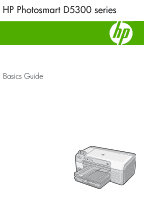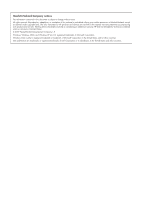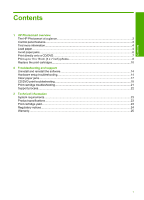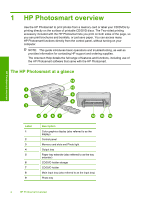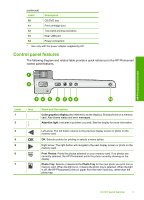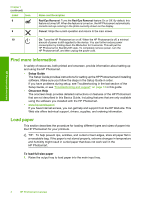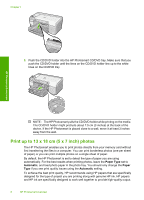HP D5360 Basics Guide - Page 5
Control panel features, Label, Description, Name and Description - photosmart print cd
 |
UPC - 883585233922
View all HP D5360 manuals
Add to My Manuals
Save this manual to your list of manuals |
Page 5 highlights
(continued) Label Description 10 CD/DVD tray 11 Print cartridge door 12 Two-sided printing accessory 13 Rear USB port 14 Power connection* * Use only with the power adapter supplied by HP. Control panel features The following diagram and related table provide a quick reference to the HP Photosmart control panel features. HP Photosmart overview Label 1 2 Icon 3 4 5 6 7 Name and Description Color graphics display (also referred to as the display): Shows photos on a memory card. Also shows status and error messages. Attention light: Indicates a problem occurred. See the display for more information. Left arrow: The left button returns to the previous display screen or photo on the memory card. OK: Selects a photo for printing or selects a menu option. Right arrow: The right button will navigate to the next display screen or photo on the memory card. Print Photos: Prints the photos selected on your memory card. If no photos are currently selected, the HP Photosmart prints the photo currently showing on the display. Photo Tray: Selects or deselects the Photo Tray for the next photo you print from a memory card. When the light is on, it means the photo tray is selected. When the light is off, the HP Photosmart prints on paper from the main input tray, rather than the photo tray. Control panel features 3